推荐一款超好用的ui自动化工具--uiautomator2
给大家推荐一款超级好用的ui自动化工具 uiautomator2
先上目录 简要介绍 实现原理 安装步骤 使用简介 优点缺点 简要介绍项目地址:https://github.com/openatx/uiautomator2
start:2k
一看名字,大家可能会觉得uiautormator2是Uiautomator的升级版本,其实并不是。
大家都知道,UiAutomator是Google提供的用来做安卓自动化测试的一个Java库,功能强大,但支持Java语言,并不支持python。
然而,当今测试行业,最流行的编程语言,还是python。ui自动化,怎么能不支持python呢?
所以 uiautormator2 应运而生。
uiautomator2 是一个开源的自动化测试工具,提供了一系列的python API,方便测试人员用python编写自动化测试脚本。
其他与 uiautomator2 相关的工具weditor:
简介:抓取ui控件的工具,并可进行简单调试
项目地址:https://github.com/openatx/weditor
atxserver2:
简介:机型管理平台,可以实现多台手机群控
项目地址:https://github.com/openatx/atxserver2
ATX-Test:
简介:UI自动化框架,PO模型,方便管理ui自动化项目代码
项目地址:https://github.com/pengchenglin/ATX-Test
![]()
原理是在手机上运行了一个http rpc服务,将Uiautomator中的功能开放出来,然后再将这些http接口封装成Python库。
原理图:
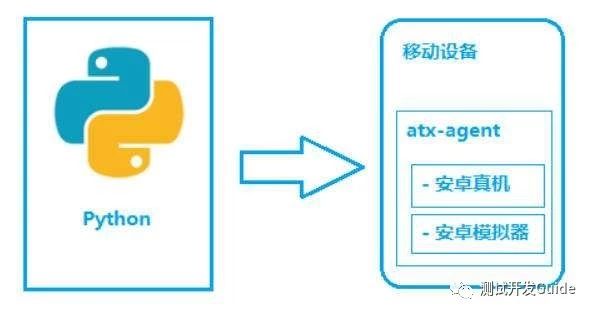
如图所示,uiautomator2主要分为两个部分,python客户端,移动设备
python端: 运行脚本,并向移动设备发送HTTP请求
移动设备:移动设备上运行了封装了uiautomator2的HTTP服务,解析收到的请求,并转化成uiautomator2的代码。
整个过程
在移动设备上安装atx-agent(守护进程), 随后atx-agent启动uiautomator2服务(默认7912端口)进行监听
在PC上编写测试脚本并执行(相当于发送HTTP请求到移动设备的server端)
移动设备通过WIFI或USB接收到PC上发来的HTTP请求,执行制定的操作
![]()
python(推荐使用python3)
adb环境
Android手机(iOS好像也支持了,具体可以看作者的 github 项目)
安装步骤(1)pip 安装 uiautomator2
pip install uiautomator2
(2)pip 安装 weditor
pip install weditor
(3)手机连电脑,并安装atx-agent
python -m uiautomator2 init
只需这三个步骤,即可完成安装。
使用简介
使用起来也特别方便。
(1)首先,启动 weditor,连接手机,并抓取元素控件
python -m weditor
命令输入之后,会弹出一个浏览器web窗口,输入手机 DeviceId 即可连接weditor。
点击左侧的手机截屏,即可选择控件,并会生成控件元素代码。
(2)编写 python 自动化测试 脚本
连接设备
通过手机 IP 地址连接
import uiautomator2 as u2
d = u2.connect('10.0.0.1')
print(d.info)
也可以通过手机 DeviceId 连接
import uiautomator2 as u2
d = u2.connect('123456f')
print(d.info)
安装待测apk
d.app_install('http://some-domain.com/some.apk')
选择待测的app
d.app_start("com.example.hello_world")
使用封装好的API,触发事件,操控手机
# Selector 元素选择器
d(text="Settings")
# 点击文案是“Settings”的元素
d(text="Settings").click()
# 点击屏幕的(x,y)点坐标
d.click(x, y)
# 选择元素并滑动
d(text="Settings").swipe("right")
d(text="Settings").swipe("left", steps=10)
d(text="Settings").swipe("up", steps=20) # 1 steps is about 5ms, so 20 steps is about 0.1s
d(text="Settings").swipe("down", steps=20)
# 滑动屏幕
d.swipe(sx, sy, ex, ey)d.swipe(sx, sy, ex, ey, 0.5)
# swipe for 0.5s(default)
# 等待“Settings”元素出现之后再点击,设置超时时间是3秒d(text="Settings").wait(timeout=3.0).click()
元素选择器(Selector)支持以下方式获取控件
text、resourceId、ClassName、Xpath等
也支持多种方式联合定位元素,提高准确性
d(text="Settings", resourceId="com.xxx.yyy")
支持的操作事件
click、Double click、Long click、Swipe、Drag、scroll 等等,
更多详情可以查看 github 的说明文档
uiautomator2还有一个比较好的功能是监听控件。原理是轮询查找控件,并且会有超时时间,当捕获到相关控件时,就可以采取自定义的处理。
# 常用写法,注册匿名监控
d.watcher.when("安装").click()
# 注册名为ANR的监控,当出现ANR和Force Close时,点击Force Close
d.watcher("ANR").when(xpath="ANR").when("Force Close").click()
# 其他回调例子
d.watcher.when("抢红包").press("back")
d.watcher.when("//*[@text = 'Out of memory']").call(lambda d: d.shell('am force-stop com.im.qq'))
监听控件常常用于,跳过APP的弹窗广告。
uiautomator2还可以让手机弹出toast
d.toast.show("Hello world")
d.toast.show("Hello world", 1.0) # show for 1.0s, default 1.0s
使用方法就简单介绍到这,感兴趣的同学可以到作者的github项目上去了解更多内容。

优点缺点
没有对比就没有伤害。现在大家都潜意识把Appium当成是Ui自动化的行业标杆,那我们就来一起对比一下,uiautomator2和Appium。
不知道大家怎么看,对于一个pythoner来说,uiautomator2显然更好用一些。
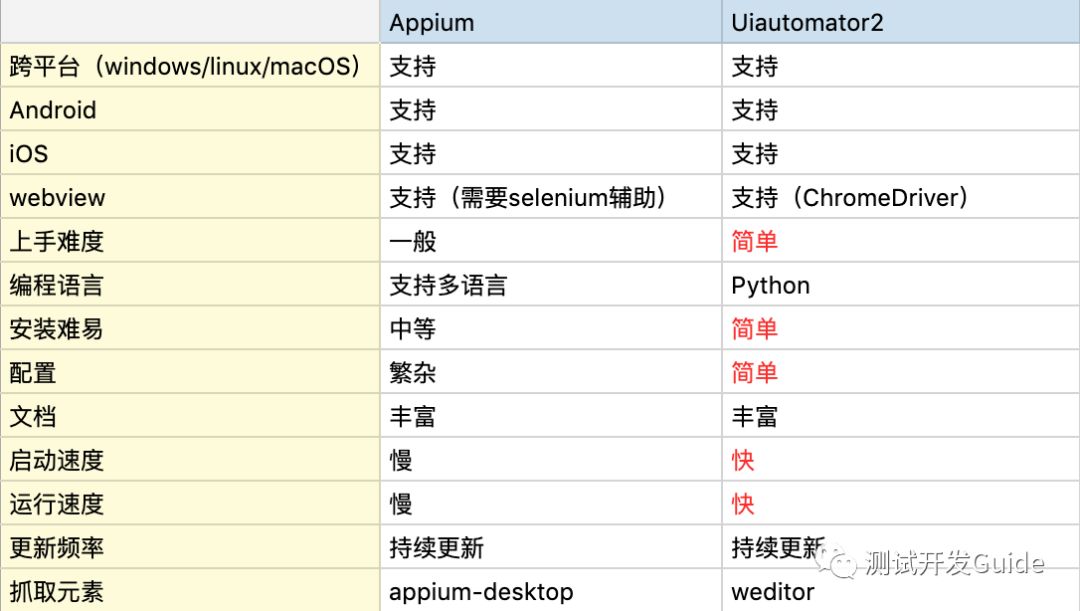
但是,uiautomator2也是有一些缺陷的。
无线连接手机的时候,稳定性不太好,经常会掉线。
监听控件,d.watchers.watched 置换监听状态会无效,不过查看文档,作者是已经把这块功能移除了。
关于作者
github:https://github.com/GitDzreal93/dev-tester
微信公众号:测试开发guide
作者:微_信的Bug