智能管家App kotlin版(2)——工具类封装与首页引导页开发
前言:项目最讲究的前期架构搭建,我们把标准的Log和SharedPreferences进行封装,同时开发我们的首页和引导页做一些技巧性的处理,项目开发效率将大大的提高,同时我们继承腾讯的bugly为我们的Carsh做一些约束性的策略!
此篇文章紧做关于该项目的工具类封装与首页引导页开发,后续功能实现请关注后续文章!!!
此篇文章完成后效果展示:
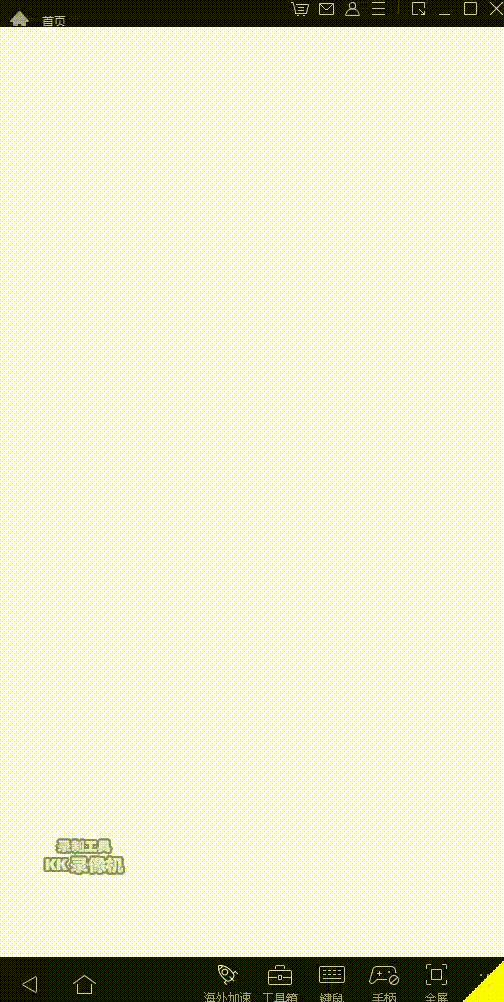
在utils包下,创建L类,代码如下:
package com.zrc.smartbutler.utils
import android.util.Log
/**
*项目名: SmartButler
*包名: com.zrc.smartbutler.utils
*文件名: L
*创建者: 张如成
*创建时间: 2020/5/6 21:21
*描述: Log封装类
*/
class L {
//开关
val DEBUG = true
//TAG
val TAG = "Smartbutler"
//五个等级 DIWE
fun d(text: String?) {
if (DEBUG) {
Log.d(TAG, text)
}
}
fun i(text: String?) {
if (DEBUG) {
Log.i(TAG, text)
}
}
fun w(text: String?) {
if (DEBUG) {
Log.w(TAG, text)
}
}
fun e(text: String?) {
if (DEBUG) {
Log.e(TAG, text)
}
}
}
这地方没什么好说的,就是对系统自带的Log进行封装,使我们更方便使用!!!
至此,Log封装完成!!!
在utils包下创建一个类,名为ShareUtils,代码如下:
package com.zrc.smartbutler.utils
import android.content.Context
import android.content.SharedPreferences
/**
*项目名: SmartButler
*包名: com.zrc.smartbutler.utils
*文件名: ShareUtils
*创建者: 张如成
*创建时间: 2020/5/6 21:39
*描述: SharedPreferences封装
*/
class ShareUtils {
val NAME:String = "config"
//存储String类型参数
// 键 值
fun putString(mContext:Context,key:String,value:String){
val sp:SharedPreferences = mContext.getSharedPreferences(NAME,Context.MODE_PRIVATE)
sp.edit().putString(key,value).commit()
}
//读取String类型参数
// 键 默认值
fun getString(mContext:Context,key:String,defvalue:String):String{
val sp:SharedPreferences = mContext.getSharedPreferences(NAME, Context.MODE_PRIVATE)
return sp.getString(key, defvalue)!!
}
//存储Int类型参数
// 键 值
fun putInt(mContext:Context,key:String,value:Int){
val sp:SharedPreferences = mContext.getSharedPreferences(NAME,Context.MODE_PRIVATE)
sp.edit().putInt(key,value).commit()
}
//读取Int类型参数
// 键 默认值
fun getInt(mContext:Context,key:String,defvalue:Int):Int{
val sp:SharedPreferences = mContext.getSharedPreferences(NAME, Context.MODE_PRIVATE)
return sp.getInt(key, defvalue)!!
}
//存储Boolean类型参数
// 键 值
fun putBoolean(mContext:Context,key:String,value:Boolean){
val sp:SharedPreferences = mContext.getSharedPreferences(NAME,Context.MODE_PRIVATE)
sp.edit().putBoolean(key,value).commit()
}
//读取Boolean类型参数
// 键 默认值
fun getBoolean(mContext:Context,key:String,defvalue:Boolean):Boolean{
val sp:SharedPreferences = mContext.getSharedPreferences(NAME, Context.MODE_PRIVATE)
return sp.getBoolean(key, defvalue)!!
}
//删除 单个
fun deleShare(mContext:Context,key:String){
val sp:SharedPreferences = mContext.getSharedPreferences(NAME, Context.MODE_PRIVATE)
sp.edit().remove(key).commit()
}
//删除 全部
fun deleAll(mContext:Context){
val sp:SharedPreferences = mContext.getSharedPreferences(NAME, Context.MODE_PRIVATE)
sp.edit().clear().commit()
}
}
这个封装类,我要做简要说明。
首先,在封装时,定义存储方式 get/put
其次,明确数据类型Int/String/Boolean
最后,定义删除功能 单个/全部
至此,SharedPreferences封装完成!!!
三.首页逻辑—首页跳转逻辑开发1.创建闪屏页和引导页,名为SplashActivity和GuideActivity。
2.在清单文件中,对闪屏页进行设置,让他第一个启动
就相当于让他和MainActivity换位置,此时MainActivity在清单文件中为:
3.对闪屏页 xml界面进行设置
代码很简单,在此就不赘述!!!
4.对闪屏页进行逻辑开发
在SplashActivity里面进行操作,代码如下:
package com.zrc.smartbutler.ui
import android.content.Intent
import android.os.Bundle
import android.os.Handler
import android.os.Message
import androidx.appcompat.app.AppCompatActivity
import com.zrc.smartbutler.MainActivity
import com.zrc.smartbutler.R
import com.zrc.smartbutler.utils.ShareUtils
import com.zrc.smartbutler.utils.StaticClass
import com.zrc.smartbutler.utils.UtilTools
import kotlinx.android.synthetic.main.activity_splash.*
/**
*项目名: SmartButler
*包名: com.zrc.smartbutler.ui
*文件名: SplashActivity
*创建者: 张如成
*创建时间: 2020/5/6 22:05
*描述: 闪屏页
*/
class SplashActivity : AppCompatActivity() {
/**
*1.延时2000ms
*2.判断程序是否第一次运行
*3.自定义字体
*4.Activity全屏主题
*/
private var handler: Handler? = object : Handler() {
override fun handleMessage(msg: Message) {
super.handleMessage(msg)
when(msg.what){
StaticClass().HANDLER_SPLASH -> {
//判断程序是否是第一次运行
if(isFirst()){
startActivity(Intent(this@SplashActivity, GuideActivity::class.java))
}else{
startActivity(Intent(this@SplashActivity, MainActivity::class.java))
}
finish()
}
}
}
}
override fun onCreate(savedInstanceState: Bundle?) {
super.onCreate(savedInstanceState)
setContentView(R.layout.activity_splash)
//初始化View
initView()
}
//初始化View
private fun initView() {
//延时2秒
handler?.sendEmptyMessageDelayed(StaticClass().HANDLER_SPLASH,2000)
//设置字体
UtilTools().setFont(this,tv_splash)
}
//判断程序是否是第一次运行
private fun isFirst():Boolean{
val isFirst = ShareUtils().getBoolean(this,StaticClass().SHARE_IS_FIRST,true)
if(isFirst){
ShareUtils().putBoolean(this,StaticClass().SHARE_IS_FIRST,false)
//是第一次运行
return true
}else{
//不是第一次运行
return false
}
}
//禁止返回
override fun onBackPressed() {
// super.onBackPressed()
}
}
这段代码主要实现四个功能:
第一个,设置延时2000ms,是通过handler来进行耗时操作
第二个,判断程序是否运行,是使用刚刚封装的ShareUtils进行判断,2秒延时结束后,进行判断,当第一运行时,为true值,进入引导页面,并修改值为false,以后进入,直接进入主页
第三个是自定义字体,在main包下,创建assets/fonts包,并把从网络上下载的字体FONT.TTF放入,在UtilTools里面进行封装,代码如下:
package com.zrc.smartbutler.utils
import android.content.Context
import android.graphics.Typeface
import android.widget.TextView
import kotlinx.android.synthetic.main.activity_splash.*
/**
*项目名: SmartButler
*包名: com.zrc.smartbutler.utils
*文件名: UtilTools
*创建者: 张如成
*创建时间: 2020/5/6 8:07
*描述: 工具统一类
*/
class UtilTools {
//设置字体
fun setFont(mContext:Context,textView: TextView){
val fontType = Typeface.createFromAsset(mContext.assets,"fonts/FONT.TTF")
textView.setTypeface(fontType)
}
}
并使用:
UtilTools().setFont(this,tv_splash)
第四个是Activity全屏主题,在values/styles.xml文件中,创建样式,代码如下:
true
false
true
@null
然后前往清单文件,对闪屏页进行设置:
android:theme="@style/NoActivityFullscreen"
闪屏页大致就这四部分事情,当然这只是简单描述,想要具体了解,欢迎查看源码,本人注释写的已经很详细了!!!
至此,引导页逻辑开发完成!!!
四.引导页逻辑—引导页逻辑开发1.首先先编写引导页界面,代码如下:
这里面呢,主要是ViewPager滑动页面 + 三个小圆点(即里面的ImageView) + 跳过 + 进入主页按钮,将在Kotlin逻辑代码中展示!!!
2.GuideActivty逻辑代码如下所示:
package com.zrc.smartbutler.ui
import android.content.Intent
import android.os.Bundle
import android.view.View
import android.view.ViewGroup
import androidx.appcompat.app.AppCompatActivity
import androidx.viewpager.widget.PagerAdapter
import androidx.viewpager.widget.ViewPager
import com.zrc.smartbutler.MainActivity
import com.zrc.smartbutler.R
import com.zrc.smartbutler.utils.L
import com.zrc.smartbutler.utils.UtilTools
import kotlinx.android.synthetic.main.activity_guide.*
import kotlinx.android.synthetic.main.activity_main.mViewPager
/**
*项目名: SmartButler
*包名: com.zrc.smartbutler.ui
*文件名: GuideActivity
*创建者: 张如成
*创建时间: 2020/5/6 22:37
*描述: 引导页
*/
class GuideActivity : AppCompatActivity() {
//容器
private val mList = mutableListOf()
override fun onCreate(savedInstanceState: Bundle?) {
super.onCreate(savedInstanceState)
setContentView(R.layout.activity_guide)
//初始化View
initView()
}
//初始化View
private fun initView() {
//设置默认图片
setPointImg(true,false,false)
//第三页的按钮点击事件
btn_start.setOnClickListener {
startActivity(Intent(this,MainActivity::class.java))
finish()
}
//跳过按钮
iv_back.setOnClickListener {
startActivity(Intent(this,MainActivity::class.java))
finish()
}
val view1 = View.inflate(this, R.layout.pager_item_one, null)
val view2 = View.inflate(this, R.layout.pager_item_two, null)
val view3 = View.inflate(this, R.layout.pager_item_three, null)
UtilTools().setFont(this,view1.findViewById(R.id.tv_pager_1))
UtilTools().setFont(this,view2.findViewById(R.id.tv_pager_2))
UtilTools().setFont(this,view3.findViewById(R.id.tv_pager_3))
mList.add(view1)
mList.add(view2)
mList.add(view3)
//设置适配器
mViewPager.adapter = GuideAdapter()
//监听ViewPager的滑动
mViewPager.addOnPageChangeListener(object :ViewPager.OnPageChangeListener{
override fun onPageScrollStateChanged(state: Int) {
}
override fun onPageScrolled(position: Int, positionOffset: Float, positionOffsetPixels: Int) {
}
//切换的回调
override fun onPageSelected(position: Int) {
L().i("position"+position)
when(position){
0 ->{
setPointImg(true,false,false)
btn_start.visibility = View.GONE
iv_back.visibility = View.VISIBLE
}
1 ->{
setPointImg(false,true,false)
btn_start.visibility = View.GONE
iv_back.visibility = View.VISIBLE
}
2 ->{
setPointImg(false,false,true)
btn_start.visibility = View.VISIBLE
iv_back.visibility = View.GONE
}
}
}
})
}
//设置小圆点的选中效果
fun setPointImg(isCheck1:Boolean,isCheck2:Boolean,isCheck3:Boolean){
if(isCheck1){
point1.setBackgroundResource(R.drawable.point_on)
}else{
point1.setBackgroundResource(R.drawable.point_off)
}
if(isCheck2){
point2.setBackgroundResource(R.drawable.point_on)
}else{
point2.setBackgroundResource(R.drawable.point_off)
}
if(isCheck3){
point3.setBackgroundResource(R.drawable.point_on)
}else{
point3.setBackgroundResource(R.drawable.point_off)
}
}
//适配器
inner class GuideAdapter(): PagerAdapter(){
override fun isViewFromObject(view: View, `object`: Any): Boolean {
return view == `object`
}
override fun getCount(): Int {
return mList.size
}
override fun instantiateItem(container: ViewGroup, position: Int): Any {
(container as ViewPager).addView(mList.get(position))
return mList.get(position)
}
override fun destroyItem(container: ViewGroup, position: Int, `object`: Any) {
(container as ViewPager).removeView(mList.get(position))
// super.destroyItem(container, position, `object`)
}
}
}
首先创建ViewPager的三个界面,在layout包下,创建三个xml文件
pager_item_one.xml
pager_item_two.xml
pager_item_three.xml
把上面3个布局传入ViewPager后,进行监听滑动,设置跳过按钮和按钮的出现和消失时机以及小圆点的切换
//切换的回调
override fun onPageSelected(position: Int) {
L().i("position"+position)
when(position){
0 ->{
setPointImg(true,false,false)
btn_start.visibility = View.GONE
iv_back.visibility = View.VISIBLE
}
1 ->{
setPointImg(false,true,false)
btn_start.visibility = View.GONE
iv_back.visibility = View.VISIBLE
}
2 ->{
setPointImg(false,false,true)
btn_start.visibility = View.VISIBLE
iv_back.visibility = View.GONE
}
}
}
按钮和跳过点击进入主页的实现:
//第三页的按钮点击事件
btn_start.setOnClickListener {
startActivity(Intent(this,MainActivity::class.java))
finish()
}
//跳过按钮
iv_back.setOnClickListener {
startActivity(Intent(this,MainActivity::class.java))
finish()
}
还有全屏知识点要添加,在讲解闪屏页的时候,已经说明,故不再赘述,直接引用即可!!!
至此,引导页逻辑开发完成!!!
五.异常反馈收集—腾讯Bugly作为开发人员,很容易就能碰到Crash ,但是作为用户,我相信也有 很大部分人碰到过Crash ,这些原因,也正是Android的平台差异化和适配所导致的,而且,你要是你安装一个软件就Crash ,我想你会 立马把他卸载掉。同时心理嘲笑了一下开发人员,这就比较尴尬了!
Bugly官网
Bugly Android SDK 使用指南
放置Bugly官网以及使用指南,方便大家查阅!!!
工具类封装与首页引导页开发完成,下篇文章将针对用户注册/登录/忘记重置密码进行开发,欢迎关注后续更新!!!
 weixin_43912367
weixin_43912367

 原创文章 22获赞 15访问量 1万+
关注
私信
展开阅读全文
原创文章 22获赞 15访问量 1万+
关注
私信
展开阅读全文
作者:weixin_43912367