Android使用DrawerLayout实现侧滑菜单效果
一、概述
DrawerLayout是一个可以方便的实现Android侧滑菜单的组件,我最近开发的项目中也有一个侧滑菜单的功能,于是DrawerLayout就派上用场了。如果你从未使用过DrawerLayout,那么本篇博客将使用一个简单的案例带你迅速掌握DrawerLayout的用法。
二、效果图
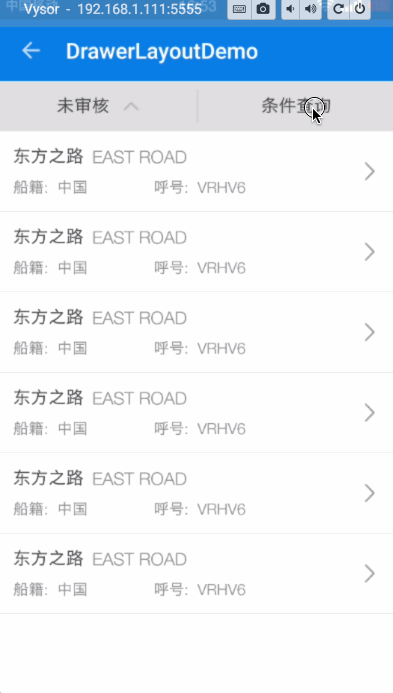
三、代码实现
主布局activity_main.xml
<?xml version="1.0" encoding="utf-8"?>
<LinearLayout xmlns:android="http://schemas.android.com/apk/res/android"
xmlns:app="http://schemas.android.com/apk/res-auto"
android:layout_width="match_parent"
android:layout_height="match_parent"
android:background="@android:color/white"
android:fitsSystemWindows="true"
android:orientation="vertical">
<android.support.v7.widget.Toolbar
android:id="@+id/toolbar"
android:layout_width="match_parent"
android:layout_height="wrap_content"
android:background="@color/blueStatus"
android:minHeight="?attr/actionBarSize"
app:navigationIcon="?attr/homeAsUpIndicator"
app:theme="@style/Theme.AppCompat.NoActionBar">
</android.support.v7.widget.Toolbar>
<include layout="@layout/title_layout" />
<android.support.v4.widget.DrawerLayout xmlns:tools="http://schemas.android.com/tools"
android:id="@+id/drawer_layout"
android:layout_width="match_parent"
android:layout_height="match_parent"
tools:openDrawer="start">
<ListView
android:id="@+id/listView"
android:layout_width="match_parent"
android:layout_height="match_parent" />
<LinearLayout
android:layout_width="260dp"
android:layout_height="match_parent"
android:layout_gravity="right">
<include layout="@layout/drawer_content" />
</LinearLayout>
</android.support.v4.widget.DrawerLayout>
</LinearLayout>
To use a DrawerLayout, position your primary content view as the first child with a width and height of match_parent. Add drawers as child views after the main content view and set the layout_gravity appropriately. Drawers commonly use match_parent for height with a fixed width.
当你使用DrawerLayout的时候,DrawerLayout的第一个元素就是主要内容区域(在本案例中是ListView),它的宽高必须是match_parent。
在主要内容区域的后面添加侧滑视图(在本案例中是drawer_content.xml),并且通过设置layout_gravity来决定它是左滑还是右滑,通常这个侧滑视图的高度设为match_parent。
drawer_content.xml
<?xml version="1.0" encoding="utf-8"?>
<LinearLayout xmlns:android="http://schemas.android.com/apk/res/android"
android:layout_width="match_parent"
android:layout_height="match_parent"
android:background="@color/background"
android:orientation="vertical"
android:padding="@dimen/activity_horizontal_margin">
<TextView
style="@style/NormalTextView"
android:layout_width="wrap_content"
android:layout_height="40dp"
android:text="船中文名" />
<EditText
style="@style/SmallGreyTextView"
android:layout_width="match_parent"
android:layout_height="40dp"
android:background="@drawable/btn_round_white"
android:padding="@dimen/margin_8" />
<TextView
style="@style/NormalTextView"
android:layout_width="wrap_content"
android:layout_height="40dp"
android:text="船英文名" />
<EditText
style="@style/SmallGreyTextView"
android:layout_width="match_parent"
android:layout_height="40dp"
android:background="@drawable/btn_round_white"
android:padding="@dimen/margin_8" />
<TextView
style="@style/NormalTextView"
android:layout_width="wrap_content"
android:layout_height="40dp"
android:text="呼号" />
<EditText
style="@style/SmallGreyTextView"
android:layout_width="match_parent"
android:layout_height="40dp"
android:background="@drawable/btn_round_white"
android:padding="@dimen/margin_8" />
<TextView
style="@style/NormalTextView"
android:layout_width="wrap_content"
android:layout_height="40dp"
android:text="IMO" />
<EditText
style="@style/SmallGreyTextView"
android:layout_width="match_parent"
android:layout_height="40dp"
android:background="@drawable/btn_round_white"
android:padding="@dimen/margin_8" />
<TextView
style="@style/NormalTextView"
android:layout_width="wrap_content"
android:layout_height="40dp"
android:text="MMSI" />
<EditText
style="@style/SmallGreyTextView"
android:layout_width="match_parent"
android:layout_height="40dp"
android:background="@drawable/btn_round_white"
android:padding="@dimen/margin_8" />
<RelativeLayout
android:layout_width="match_parent"
android:layout_height="0dp"
android:layout_weight="1">
<Button
android:id="@+id/btn_confirm"
style="@style/NormalGreyTextView"
android:layout_width="80dp"
android:layout_height="36dp"
android:layout_alignParentRight="true"
android:layout_centerInParent="true"
android:layout_gravity="center_vertical"
android:background="@drawable/btn_round_red"
android:gravity="center"
android:text="查询"
android:textColor="@color/white" />
</RelativeLayout>
</LinearLayout>
这个布局文件就是侧滑视图,如图:
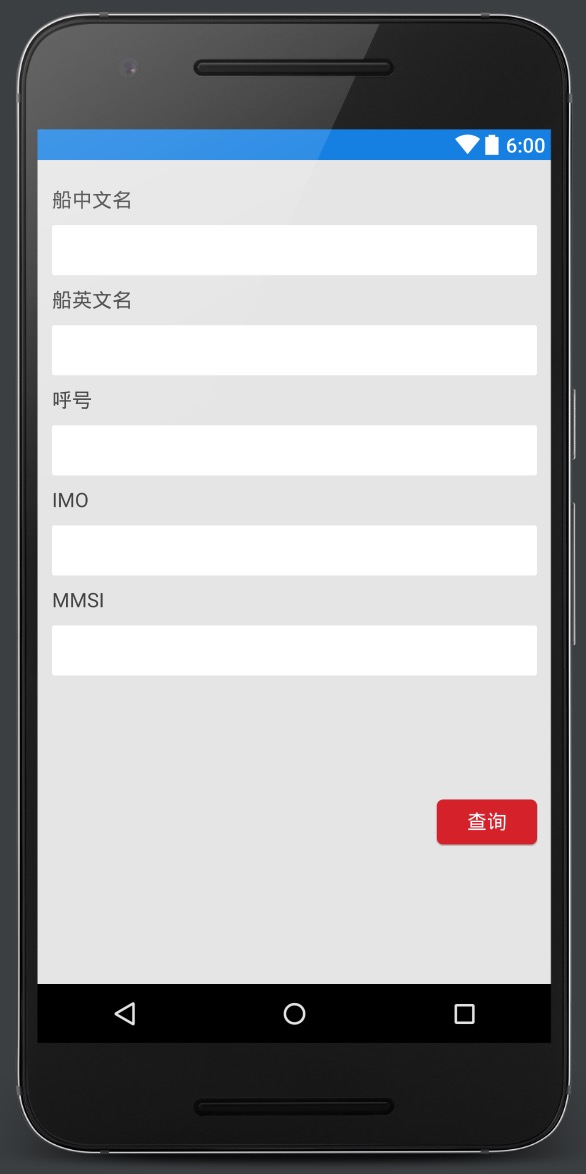
MainActivity.java
package com.leohan.drawerlayoutdemo;
import android.os.Bundle;
import android.support.v4.view.GravityCompat;
import android.support.v4.widget.DrawerLayout;
import android.support.v7.app.AppCompatActivity;
import android.support.v7.widget.Toolbar;
import android.view.Gravity;
import android.view.View;
import android.widget.Button;
import android.widget.ImageView;
import android.widget.LinearLayout;
import android.widget.ListView;
import android.widget.TextView;
import java.util.ArrayList;
import java.util.HashMap;
import java.util.List;
import java.util.Map;
import butterknife.ButterKnife;
import butterknife.InjectView;
import butterknife.OnClick;
public class MainActivity extends AppCompatActivity {
@InjectView(R.id.toolbar)
Toolbar toolbar;
@InjectView(R.id.tv_search)
TextView tvSearch;
@InjectView(R.id.listView)
ListView listView;
@InjectView(R.id.drawer_layout)
DrawerLayout drawerLayout;
private List data = new ArrayList();
private ShipRecordAdapter adapter = new ShipRecordAdapter(this, data);
@Override
protected void onCreate(Bundle savedInstanceState) {
super.onCreate(savedInstanceState);
setContentView(R.layout.activity_main);
ButterKnife.inject(this);
setSupportActionBar(toolbar);
listView.setAdapter(adapter);
getData();
}
@Override
public void onBackPressed() {
if (drawerLayout.isDrawerOpen(GravityCompat.START)) {
drawerLayout.closeDrawer(GravityCompat.START);
} else {
super.onBackPressed();
}
}
/**
* 获取类别数据
*/
private void getData() {
for (int i = 0; i < 6; i++) {
Map<String, Object> map = new HashMap<>();
data.add(map);
}
adapter.notifyDataSetChanged();
}
@OnClick(R.id.tv_search)
public void onClick(View view) {
switch (view.getId()) {
case R.id.tv_search:
if (drawerLayout.isDrawerOpen(Gravity.RIGHT)) {
drawerLayout.closeDrawer(Gravity.RIGHT);
} else {
drawerLayout.openDrawer(Gravity.RIGHT);
}
break;
}
}
}
由于这里的侧滑视图是从右侧滑动出现的,因此侧滑视图的layout_gravity设置为right或者end,如果是左滑就设置为left或者start。当我们手动控制侧滑视图的打开或者关闭的时候,需要执行以下代码:
//close
drawerLayout.closeDrawer(Gravity.RIGHT);
//open
drawerLayout.openDrawer(Gravity.RIGHT);
至此DrawerLayout的基本使用就已经掌握了,更深入的了解DrawerLayout,请参考Google官方文档Creating a Navigation Drawer。
项目源码:https://github.com/leoleohan/DrawerLayoutDemo
您可能感兴趣的文章:Android使用DrawerLayout实现仿QQ双向侧滑菜单Android原生侧滑控件DrawerLayout使用方法详解Android官方的侧滑控件DrawerLayout的示例代码Android中DrawerLayout实现侧滑菜单效果Android DrawerLayout带有侧滑功能的布局类(1)Android侧滑菜单控件DrawerLayout使用详解Android之侧滑菜单DrawerLayout的使用介绍Android组件DrawerLayout仿网易新闻v4.4侧滑菜单android侧滑菜单控件DrawerLayout使用方法详解Android布局控件DrawerLayout实现完美侧滑效果