Vue + Element 自定义上传封面组件功能
前一段时间做项目,频繁使用到上传图片组件,而且只上传一个封面,于是想着自定义一个图片封面上传组件。先来看一下效果:


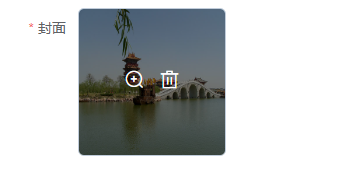
第一张图片是上传之前,第二张图片是上传成功后,第3张图片是鼠标放上去之后的效果!首先整理需求,图片上传我们使用照片墙的方式,只能上传一张图片,图片上传成功后不能继续上传,如果想要更换图片,则需要将图片删除后重新上传。点击图片上面的放大镜可以查看大图。需要限制图片上传的格式,图片的大小。组件代码:
<template>
<div class="upload">
<el-upload
:class="{'hidden':mFileList.length > 0}"
list-type="picture-card"
:on-remove="handleRemove"
:action="action"
:before-upload="beforeUploadHandle"
:on-success="successHandle"
:on-change="changeHandle"
:limit="1"
:accept="accept"
:on-exceed="handleExceed"
:file-list="fileList"
:on-preview="handlePictureCardPreview"
>
<i class="el-icon-plus"></i>
</el-upload>
<el-dialog :visible.sync="dialogVisible">
<img width="100%" :src="dialogImageUrl" alt="" />
</el-dialog>
</div>
</template>
<script>
export default {
props: {
action: {
type: String,
default: "",
},
accept: {
type: String,
default: "",
},
fileList:{
type: Array,
default: () => [],
},
},
watch: {
fileList(newValue, oldValue) {
this.mFileList = newValue
}
},
data() {
return {
dialogVisible: false, //图片放大
fileImg: "", //上传图片
dialogImageUrl: "", //图片地址
mFileList:this.fileList,
};
},
methods: {
handleRemove(file, fileList) {
this.$emit("upload-remove", file);
},
handlePictureCardPreview(file) {
this.dialogImageUrl = file.url;
this.dialogVisible = true;
},
// 上传之前
beforeUploadHandle(file) {
if (file.type !== "image/jpeg" && file.type !== "image/png") {
this.$message({
message: "只支持jpg、png格式的图片!",
type: "warning",
});
return false;
}
const isLt2M = file.size / 1024 / 1024 < 2;
if (!isLt2M) {
this.$message({
message: "上传文件大小不能超过 2MB!",
type: "warning",
});
return false;
}
},
// 上传成功
successHandle(response, file, fileList) {
this.mFileList = fileList;
if (response && response.code === 200) {
this.$message.success("图片上传成功!");
this.$emit("upload-success", response, file);
} else {
this.$message.error(response.msg);
}
},
changeHandle(file, fileList) {
if(file.response && file.response.code == 500) {
this.$emit("upload-error",file);
}
},
handleExceed(files, fileList) {
this.$message.warning("只能上传1张图片!");
},
},
};
</script>
<style lang="scss">
.upload .hidden .el-upload--picture-card {
display: none;
}
</style>
调用组件代码:
<template>
<div>
<el-form ref="dataForm" label-width="80px">
<el-form-item label="封面" prop="cover" class="is-required">
<upload list-type="picture-card" :action="url" :accept="'.jpg,.png,.JPG,.PNG'" :fileList="fileList"
:limit="1" @upload-success="uploadFile" @upload-remove="removeFile" @upload-error="uploadError">
</upload>
</el-form-item>
</el-form>
</div>
</template>
<script>
import Upload from '../components/cover-upload/index.vue'
export default {
components: {
Upload
},
data() {
return {
url: "",
fileList: [],
}
},
methods: {
uploadUrl() {
this.url = "http://xxx.xxx.xxx.xxx:xxx/yyxt/admin/course/courseInfo/upload?token=075de0303b15a38833a30a7a3b494794"//上传图片的后台接口
},
uploadError(file) {
this.fileList = [];
},
uploadFile(response, file) {
this.fileList = [{
url: response.data,
}, ];
},
removeFile(file) {
this.fileList = [];
},
},
mounted() {
this.uploadUrl();
}
}
</script>
点击上传后的图片上的放大镜,显示图片大图
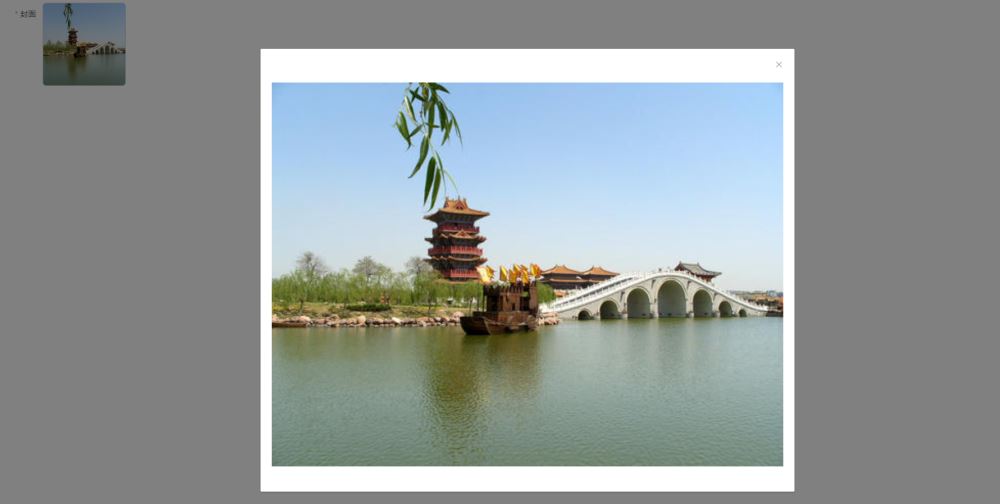
到此这篇关于Vue + Element 自定义上传封面组件的文章就介绍到这了,更多相关Vue + Element 自定义上传内容请搜索软件开发网以前的文章或继续浏览下面的相关文章希望大家以后多多支持软件开发网!
相关文章
Gretchen
2020-04-28
Claire
2021-05-21
Abbie
2023-07-20
Yvonne
2023-07-20
Rasine
2023-07-20
Tina
2023-07-20
Kande
2023-07-20
Flower
2023-07-20
Heather
2023-07-20
Tertia
2023-07-20
Fredrica
2023-07-20
Katherine
2023-07-20
Genet
2023-07-20
Orianna
2023-07-20
Ora
2023-07-20
Fern
2023-07-20
Zahara
2023-07-20