小程序实现日历左右滑动效果
本文实例为大家分享了小程序日历左右滑动效果的具体代码,供大家参考,具体内容如下
效果图
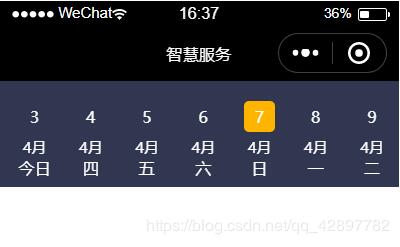
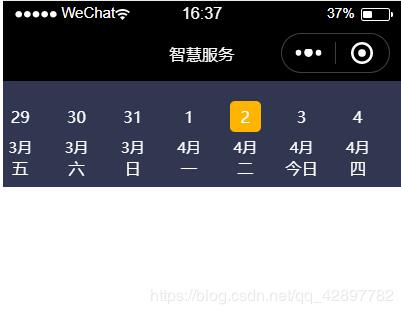
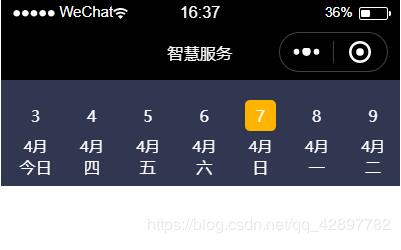
wxml
<scroll-view class="scroll-view" scroll-left="{{scrollLeftIndex*itemWidth}}" scroll-x scroll-with-animation>
<view class='item' style='width:{{itemWidth}}px' wx:for="{{dateList}}" data-index='{{index}}' bindtap='clickDate'>
<view class='text-view'>
<view class='day {{index==clickIndex?"day-active":""}}'>{{item.day}}</view>
<text class='month'>{{item.month}}月</text>
<view wx:if="{{item.month == sysmonth && item.day == nowDate}}">
<text class='week'>今日</text>
</view>
<view wx:else>
<text class='week'>{{item.week}}</text>
</view>
</view>
</view>
</scroll-view>
js
// byjs_sun/pages/product/all/all.js
Page({
/**
* 页面的初始数据
*/
data: {
dateList:[], //存放日期的数组
nowDate:'', //系统当前日期
},
// 格式化日期,时间
formatTime(date) {
const year = date.getFullYear()
const month = date.getMonth() + 1
const day = date.getDate()
const hour = date.getHours()
const minute = date.getMinutes()
const second = date.getSeconds()
return [year, month, day].map(this.formatNumber).join('/') + ' ' + [hour, minute, second].map(this.formatNumber).join(':')
},
// 格式化数字
formatNumber(n) {
n = n.toString()
return n[1] ? n : '0' + n
},
// 获取日期详情
getDateInfo(ts) {
const date = new Date(ts);
const weekArr = new Array("日", "一", "二", "三", "四", "五", "六");
const week = date.getDay();
let dateString = this.formatTime(date);
let shortDateString = dateString.replace(/\//g, '-').substring(5, 10).replace(/-/g, '月') + "日";
if (date.getDate() < 10) {
shortDateString = shortDateString.replace(/0/g, '');
}
return {
shortDateString,
dateString,
month: date.getMonth() + 1,
day: date.getDate(),
week: weekArr[week]
}
},
/**
* 生命周期函数--监听页面加载
*/
onLoad: function (options) {
var that = this;
var myDate = new Date(); //获取系统当前时间
var sysmonth = myDate.getMonth() + 1
var nowDate = myDate.getDate(); //当前是本月几日
var today = myDate.toLocaleDateString(); //今日年月日
that.setData({
nowDate: nowDate,
sysmonth: sysmonth
}),
console.log('系统日期:',myDate);
console.log('系统日期(年/月/日):',today);
console.log('系统日期(月):', sysmonth);
console.log('系统日期(日):', nowDate);
// 获取屏幕宽度,设置每个日期宽度
wx.getSystemInfo({
success: (res) => {
console.log(res);
this.setData({
windowWidth: res.windowWidth,
itemWidth: parseInt(res.windowWidth / 7)
});
},
})
this.initData();
},
// 初始化日期
initData() {
const nowDateTime = +new Date();
let dateList = [];
for (let i = -30; i < 30; i++) {
let obj = this.getDateInfo(nowDateTime + i * 24 * 60 * 60 * 1000);
obj.isChoose = i == 0;
dateList.push(obj);
}
this.setData({
dateList,
clickIndex: 30,
scrollLeftIndex: 30
});
},
// 点击日期方法
clickDate(e) {
var that = this;
console.log('点击日期携带的下标:', e.currentTarget.dataset.index); //当前的点击的日期
var index = e.currentTarget.dataset.index;
that.setData({
clickIndex: index
});
// console.log(that.data.scrollLeftIndex);
console.log('当前点击日期:',that.data.dateList[index].shortDateString); //当前点击的日期
// const {
// index
// } = e.currentTarget.dataset;
// this.setData({
// clickIndex: index
// });
// console.log(this.data.dateList[index]);
},
})
样式
.scroll-view {
height: 200rpx;
background-color: #313751;
width: 100%;
white-space: nowrap;
}
.item {
height: 200rpx;
display: inline-block;
}
.text-view {
display: flex;
align-items: center;
justify-content: center;
flex-direction: column;
width: 100%;
height: 100%;
color: #fff;
}
.month {
font-size: 30rpx;
margin-top: 10rpx;
}
.week {
font-size: 32rpx;
margin-top: 10rpx;
}
.day {
font-size: 32rpx;
width: 60rpx;
height: 60rpx;
border-radius: 10rpx;
text-align: center;
line-height: 60rpx;
margin-top: 20rpx;
}
/* 日期选中的样式 */
.day-active {
background-color: #FFB400;
color: #fff;
}
更多教程点击《Vue.js前端组件学习教程》,欢迎大家学习阅读。
关于vue.js组件的教程,请大家点击专题vue.js组件学习教程进行学习。