Android ScrollView滑动实现仿QQ空间标题栏渐变
今天来研究的是ScrollView-滚动视图,滚动视图又分横向滚动视图(HorizontalScrollView)和纵向滚动视图(ScrollView),今天主要研究纵向的。相信大家在开发中经常用到,ScrollView的功能已经很强大了,但是仍然满足不了我们脑洞大开的UI设计师们,所以我们要自定义…本篇文章主要讲监听ScrollView的滑动实现仿QQ空间标题栏渐变,先看一下效果图:
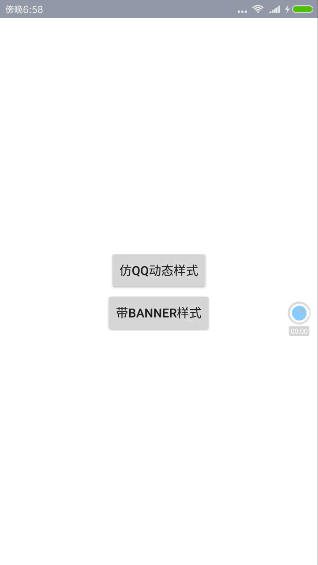
好了我们切入主题。
有可能你不知道的那些ScrollView属性
•android:scrollbars
设置滚动条显示。none(隐藏),horizontal(水平),vertical(垂直)
•android:scrollbarStyle
设置滚动条的风格和位置。设置值:insideOverlay、insideInset、outsideOverlay、outsideInset
•android:scrollbarThumbHorizontal
设置水平滚动条的drawable。
•android:soundEffectsEnabled
设置点击或触摸时是否有声音效果
•android:fadingEdge
设置拉滚动条时,边框渐变的放向。none(边框颜色不变),horizontal(水平方向颜色变淡),vertical(垂直方向颜色变淡)。参照fadingEdgeLength的效果图 android:fadingEdgeLength 设置边框渐变的长度
•android:scrollX
以像素为单位设置水平方向滚动的的偏移值,在GridView中可看的这个效果
•android:scrollY
以像素为单位设置垂直方向滚动的的偏移值
•android:scrollbarAlwaysDrawHorizontalTrack
设置是否始终显示垂直滚动条
•android:scrollbarDefaultDelayBeforeFade
设置N毫秒后开始淡化,以毫秒为单位。
以上这些属性有兴趣的可以去研究一下,这里就不详细讲了。很多属性并不常用,下面说说我们经常用的,怎样监听ScrollView的滑动并实现标题栏的渐变?
ScrollView滑动监听:
Google并没有给我们提供ScrollView的滑动距离、是否滑动到布局底部、顶部的方法,但是提供了一个onScrollChanged方法:
@Override
protected void onScrollChanged(int x, int y, int oldx, int oldy) {
super.onScrollChanged(x, y, oldx, oldy);
//todo:
}
}
通过查看源码注释,
/**
* This is called in response to an internal scroll in this view (i.e., the
* view scrolled its own contents). This is typically as a result of
* {@link #scrollBy(int, int)} or {@link #scrollTo(int, int)} having been
* called.
*
* @param l Current horizontal scroll origin.
* @param t Current vertical scroll origin.
* @param oldl Previous horizontal scroll origin.
* @param oldt Previous vertical scroll origin.
*/
我们可以知道这个方法的参数分别为:
l:当前横向滑动距离
t:当前纵向滑动距离
oldl:之前横向滑动距离
oldt:之前纵向滑动距离
但是这个方法我们不可以调用,我们可以重写接口或者重写ScrollView暴露该方法:
package com.hankkin.gradationscroll;
import android.content.Context;
import android.util.AttributeSet;
import android.widget.ScrollView;
/**
* 带滚动监听的scrollview
*
*/
public class GradationScrollView extends ScrollView {
public interface ScrollViewListener {
void onScrollChanged(GradationScrollView scrollView, int x, int y,
int oldx, int oldy);
}
private ScrollViewListener scrollViewListener = null;
public GradationScrollView(Context context) {
super(context);
}
public GradationScrollView(Context context, AttributeSet attrs,
int defStyle) {
super(context, attrs, defStyle);
}
public GradationScrollView(Context context, AttributeSet attrs) {
super(context, attrs);
}
public void setScrollViewListener(ScrollViewListener scrollViewListener) {
this.scrollViewListener = scrollViewListener;
}
@Override
protected void onScrollChanged(int x, int y, int oldx, int oldy) {
super.onScrollChanged(x, y, oldx, oldy);
if (scrollViewListener != null) {
scrollViewListener.onScrollChanged(this, x, y, oldx, oldy);
}
}
}
设置标题渐变
滚动监听暴露出来我们就该去设置标题栏随着ScrollView的滑动来改变标题栏的透明度实现渐变:
我们先看一下布局:
<?xml version="1.0" encoding="utf-8"?>
<RelativeLayout xmlns:android="http://schemas.android.com/apk/res/android"
xmlns:tools="http://schemas.android.com/tools"
android:layout_width="match_parent"
android:layout_height="match_parent"
tools:context="com.hankkin.gradationtitlebar.QQSpeakActivity">
<com.hankkin.gradationscroll.GradationScrollView
android:id="@+id/scrollview"
android:layout_width="match_parent"
android:layout_height="match_parent"
android:scrollbars="none">
<LinearLayout
android:layout_width="match_parent"
android:layout_height="wrap_content"
android:orientation="vertical" >
<ImageView
android:id="@+id/iv_banner"
android:scaleType="fitXY"
android:src="@drawable/banner3"
android:layout_width="match_parent"
android:layout_height="200dp" />
<com.hankkin.gradationscroll.NoScrollListview
android:id="@+id/listview"
android:layout_width="match_parent"
android:layout_height="wrap_content" >
</com.hankkin.gradationscroll.NoScrollListview>
</LinearLayout>
</com.hankkin.gradationscroll.GradationScrollView>
<TextView
android:paddingBottom="10dp"
android:id="@+id/textview"
android:layout_width="match_parent"
android:layout_height="55dp"
android:gravity="center|bottom"
android:text="我是标题"
android:textSize="18sp"
android:textColor="@color/transparent"
android:background="#00000000" />
</RelativeLayout>
最外层是我们自定义的ScrollView,包裹着一张背景图片和一个ListView(ListView重写为不可以滑动),然后布局的上面有一个TextView当做标题栏,你也可以用布局。
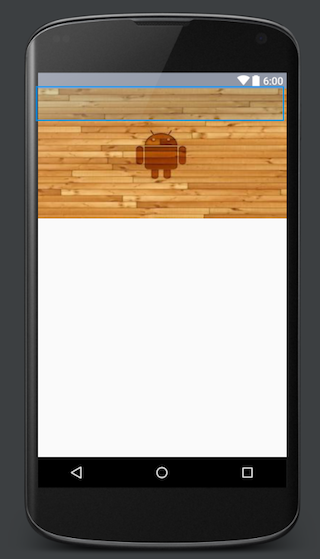
然后我们需要获取图片的高度,并且设置滚动监听,随着滚动的距离来设置标题栏的颜色透明度和字体颜色的透明度
/**
* 获取顶部图片高度后,设置滚动监听
*/
private void initListeners() {
ViewTreeObserver vto = ivBanner.getViewTreeObserver();
vto.addOnGlobalLayoutListener(new ViewTreeObserver.OnGlobalLayoutListener() {
@Override
public void onGlobalLayout() {
textView.getViewTreeObserver().removeGlobalOnLayoutListener(
this);
height = ivBanner.getHeight();
scrollView.setScrollViewListener(QQSpeakActivity.this);
}
});
}
/**
* 滑动监听
* @param scrollView
* @param x
* @param y
* @param oldx
* @param oldy
*/
@Override
public void onScrollChanged(GradationScrollView scrollView, int x, int y,
int oldx, int oldy) {
// TODO Auto-generated method stub
if (y <= 0) { //设置标题的背景颜色
textView.setBackgroundColor(Color.argb((int) 0, 144,151,166));
} else if (y > 0 && y <= height) { //滑动距离小于banner图的高度时,设置背景和字体颜色颜色透明度渐变
float scale = (float) y / height;
float alpha = (255 * scale);
textView.setTextColor(Color.argb((int) alpha, 255,255,255));
textView.setBackgroundColor(Color.argb((int) alpha, 144,151,166));
} else { //滑动到banner下面设置普通颜色
textView.setBackgroundColor(Color.argb((int) 255, 144,151,166));
}
}
OK,这就实现了你在最上方看到的效果了。
其实并不难,只是我们没有亲自动手去实现,相信多动手自己亲自去实现一下,UI想要的我们都可以实现。
源码地址:https://github.com/Hankkin/GradationTitleBar
项目里面我还添加了一个带banner的,原理是一样的。