shopify的前端开发教程(一)
开发前得会基础的js,css,html。
shopify官方文档:https://shopify.dev/docs
assets:img、js、scss 样式 存放的地方即主题使用的所有资源,包括图像、样式表和javascript文件
config:一个settings_schema.json文件和一个settings_data.json文件。
layout:主题布局模板,默认情况下是theme.liquid。
locales:主题的翻译locale文件,为主题提供相关语言的内容。
sections:组成主题的一个个可复用的模块。
snippets:Liquid代码片段文件,这些代码片段可以在主题的其他模板中引用。
templates:包含所有其他的Liquid模板,包括用户账号相关的模板。
若你使用的是theme kit则还有一个文件config.yml
中文版文档 官方文档
Liquid 是一门开源的模板语言,由 Shopify 创造并用 Ruby 实现。它是 Shopify 主题的骨骼,并且被用于加载店铺系统的动态内容。
主要可以分成Basics,Objects,Tags,和filters。详细的建议去看文档,中文文档并不详细,缺少很多内容,可以先用中文文档入门再阅读官方文档。
settings_schema.json是主题的配置文件,他控制着主题中的可编辑内容,也存放着主题的一些信息,例如作者,版本等但主要是控制主题的可配置信息。(settings_data.json存放的是当前主题保存的值,不建议手动更改)
[
{//主题信息
"name": "theme_info",
"theme_name": "Debut",
"theme_author": "Shopify",
"theme_version": "11.0.1",//版本
"theme_documentation_url": "https:\/\/help.shopify.com\/manual\/using-themes\/themes-by-shopify\/debut",
"theme_support_url": "https:\/\/support.shopify.com\/"
},
{//主题配置信息
"name": "Colors",
"settings": [
{
"type": "color",
"id": "color_borders",
"label": "Border colors",
"default": "#e5e5e5"
},
{
"type": "color",
"id": "color_body_text",
"label": "Body text",
"default": "#333333"
}
]
}
]
配置的属性都有五个type、id、label、default、info
| 类型 | 是否必填 | 描述 |
|---|---|---|
| type | 必填 | 定义选项所需的输入类型 |
| id | 必填 | id必须唯一,这将在主题中引用它 |
| label | 必填 | 向用户描述了该选项的用途,可以用中文 |
| placeholder | 可选 | 输入的占位符文本的值。这仅适用于基于文本的设置类型。 |
| options | 可选 | 输入的下拉选择的值。这仅适用于type为select的时候。[{ “value”: “one”, “label”: “Radio One” },{ “value”: “two”, “label”: “Radio Two” }] |
| default | 可选 | 该选项的默认值 |
| info | 可选 | 为用户提供该选项的详细使用信息 |
type的常规输入属性如下
| 值 | 说明 |
|---|---|
| text | 允许用户输入单行文本字段 |
| textarea | 允许用户输入多行文本字段 |
| image_picker | 允许用户上传图片 |
| radio | 允许用户使用单选按钮 |
| select | 允许用户从下拉列表中进行选择 |
| checkbox | 允许用户选中一个框,返回true或false值 |
| range | 滑块选择,限定范围内的值 |
type的特殊输入属性如下
| 值 | 说明 |
|---|---|
| color | 允许用户使用颜色选择器窗口小部件选择颜色 |
| font_picker | 允许用户从可用字体列表中进行选择 |
| collection | 允许用户选择商店中可用的产品系列 |
| product | 允许用户选择商店中可用的产品 |
| blog | 允许用户从商店中设置的博客列表中进行选择 |
| link_list | 允许用户从可用菜单中进行选择 |
| page | 允许用户选择商店中定义的特定页面 |
| url | 允许用户链接到以下资源之一:文章、博客、收藏、网页或产品或外部url(例如https://example.com) |
| video_url | 允许用户选择主题中可用的特定代码段 |
| richtext | 可以使用richtext设置允许基本格式的文本内容。支持的格式选项有粗体、斜体、下划线、链接和段落。 |
| html | 允许商家添加自定义html代码,该代码呈现为块的内容。未关闭标记在保存设置时自动关闭。 |
| article | 允许用户引用Shopify商店中的文章。 |
信息设置
Shopify还允许将创建主题的作者信息放入侧边栏中,它们只有3个属性:type, content, info
| 类型 | 是否必填 | 描述 |
|---|---|---|
| type | 必填 | 定义选项所需的输入类型。 对于侧边栏设置,这只能是标题或段落 |
| content | 必填 | 文本内容 |
| info | 可选 | 向用户提供有关该选项的其他信息。 |
调用
{{ settings.对应属性的id }}
例如:{{ settings.color_borders }}
section
theme有一个名为sections的新目录。sections可访问与其他模板相同的全局对象、标记和过滤器的liquid模板。
在sections外部创建的变量在sections内部不可用。同样,在sections中创建的变量在sections外不可用。如果某个sections包含一个代码片段,则该代码片段可以访问该sections中的变量。
sections支持三个新的liquid标签。这些新的标签在sections外是不可用的。
{% schema %}
{% javascript %}
{% stylesheet %}
当Shopify渲染section时,它将每个section包装在一个具有唯一id属性的;
[output of the section template]
如果在各自的{% schema %}标记中定义了presets,则可以将 Sections动态添加到主题的主页。带有presets的Sections将在主题编辑器中自动访问。在主题编辑器中,商家可以配置相同类型的多个Sections,并在主页上重新排列它们的外观。最多可以向主页添加25个动态Sections。与静态Sections不同,您不需要使用{% section %}标记在template文件中引入Sections。Shopify将所有预置的sections配置一起呈现在content_for_index的主题编辑器中。
使用section schema tagssections {% schema %} 标记和{%comment%}注释标记一样 不输出其内容,且内部代码不执行。每个section 可以有一个 {% schema %},{% schema %}必须包含有效的JSON,{% schema %}可以放在section内任何位置,但是不能嵌套在另一个tags中。
你可以在{% schema %}中定义以下属性:
| 属性 | 描述 |
|---|---|
| name | 定义section名称 |
| class | 为section的包装器指定额外的class |
| tag | 指定渲染section时的tag |
| settings | 使用与settings_schema.json相同 |
| blocks | blocks是可以在sections中任意添加排序删除的一个内容(在下面详细讲) |
| max_blocks | 指定blocks的最大数量 |
| presets | 预置即将自己包含在 content_for_index 对象中,添加进主题主页 |
| default | 默认配置 |
| locales | 翻译 |
{% schema %}
{
"name": "Slideshow",
"class": "slideshow"
}
{% endschema %}
************************
tag
{% schema %}
{
"name": "Slideshow",
"tag": "section"
}
{% endschema %}
************************
[output of the section template]
settings
{% schema %}
{
"name": "Slideshow",
"settings": [
{
"id": "header",
"type": "text",
"label": "Header",
"default": "Hello world"
}
]
}
{% endschema %}
/*******使用********/
{{ section.settings.header }}
bolcks
blocks必须有name和type属性,type可以是主题开发人员设置的任何值。blocks的settings的使用与settings_schema.json相同,同时limit属性可以限制blocks的数量。
{% schema %}
{
"blocks": [
{
"type": "payment_icons",
"name": "Payment Icons",
"limit": 2,
"settings": [
{
"id": "content",
"type": "text",
"label": "Quote"
}
]
}
]
}
{% endschema %}
max_blocks
{% schema %}
{
"name": "Slideshow",
"max_blocks": 2
}
{% endschema %}
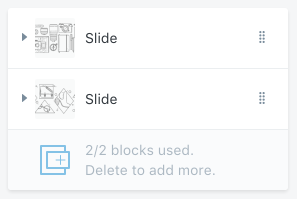
如果在各自的{% schema %}标记中定义了presets,则可以将 Sections动态添加到主题的主页。带有presets的Sections将在主题编辑器中自动访问。在主题编辑器中,商家可以配置相同类型的多个Sections,并在主页上重新排列它们的外观。最多可以向主页添加25个动态Sections。与静态Sections不同,您不需要使用{% section %}标记在template文件中引入Sections。Shopify将所有预置的sections配置一起呈现在content_for_index的主题编辑器中。
presets必须有两个属性name和category;
presets的settings包含添加到主页时的默认值,根据sections的schema settings ,presets 的值必须有效。
{% schema %}
{
"presets": [
{
"category": "Custom Content",
"name": "Text",
"settings": {
"heading": "Hello World"
},
"blocks": [
{
"type": "text",
"settings": {
"content": "Once upon a time..."
}
}
]
}
]
}
{% endschema %}
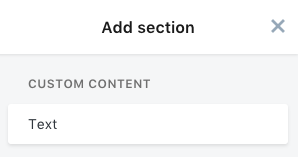
定义默认配置,格式与presets相同只是没有name和catogory。
{% schema %}
{
"default": {
"settings": {
"heading": "Hello World"
},
"blocks": [
{
"type": "text",
"settings": {
"content": "Once upon a time..."
}
}
]
}
}
{% endschema %}
locales
翻译模板
{% schema %}
{
"locales": {
"en": {
"title": "Welcome"
},
"fr": {
"title": "Bienvenue"
}
}
}
{% endschema %}
作者:climsi