win10 64bit下python NLTK安装教程
由于最近需要做项目,需要进行分词等,查了资料之后,发现python NLTK很强大,于是就想试试看。在网上找了很多安装资料,都不太完整,下载的时候也总是会出现一点小意外,最后终于也安装成功了,所以分享下经验。
初学者,请高手指出不合理的地方。
我的工作站环境是Win10 64 + Python 2.7.12 64 bit。
按照NLTK上安装主页上的指引如下:
Source installation (for 32-bit or 64-bit Windows)
1.Install Python: http://www.python.org/download/releases/2.7.3/
2.Install Numpy (optional): http://www.lfd.uci.edu/~gohlke/pythonlibs/#numpy
3.Install Setuptools: http://pypi.python.org/packages/2.7/s/setuptools/setuptools-0.6c11.win32-py2.7.exe
4.Install Pip: Start>Run... c:\Python27\Scripts\easy_install pip
5.Install PyYAML and NLTK: Start>Run... c:\Python27\Scripts\pip install pyyaml nltk
6.Test installation: Start>All Programs>Python27>IDLE, then type import nltk
前3步的安装都比较简单,如果为了更好的编辑,也可以安装一下编辑软件,如PyCharm,Sublime text2/3等等。在安装的时候要注意安装路径,最好不要出现中文。
我在安装第4步的时候出现了一点小问题,执行命令后报错:Python version 2.7 required, which was not found in the registry,于是我又到网上查了资料,解决方法是:
1)自己新建一个register.py文件,在文件中复制黏贴以下内容,然后保存到自己的路径,我是直接放到pyhon的安装文件夹中;
#
# script to register Python 2.0 or later for use with win32all
# and other extensions that require Python registry settings
#
# written by Joakim Loew for Secret Labs AB / PythonWare
#
# source:
# http://www.pythonware.com/products/works/articles/regpy20.htm
#
# modified by Valentine Gogichashvili as described in http://www.mail-archive.com/distutils-sig@python.org/msg10512.html
import sys
from _winreg import *
# tweak as necessary
version = sys.version[:3]
installpath = sys.prefix
regpath = "SOFTWARE\\Python\\Pythoncore\\%s\\" % (version)
installkey = "InstallPath"
pythonkey = "PythonPath"
pythonpath = "%s;%s\\Lib\\;%s\\DLLs\\" % (
installpath, installpath, installpath
)
def RegisterPy():
try:
reg = OpenKey(HKEY_CURRENT_USER, regpath)
except EnvironmentError as e:
try:
reg = CreateKey(HKEY_CURRENT_USER, regpath)
SetValue(reg, installkey, REG_SZ, installpath)
SetValue(reg, pythonkey, REG_SZ, pythonpath)
CloseKey(reg)
except:
print "*** Unable to register!"
return
print "--- Python", version, "is now registered!"
return
if (QueryValue(reg, installkey) == installpath and
QueryValue(reg, pythonkey) == pythonpath):
CloseKey(reg)
print "=== Python", version, "is already registered!"
return
CloseKey(reg)
print "*** Unable to register!"
print "*** You probably have another Python installation!"
if __name__ == "__main__":
RegisterPy()
2)Ctrl+R打开cmd,然后进入python的安装目录(如果有配置环境变量的话,就不用这么麻烦了,可以直接命令操作),输入:python register.py(这个是刚才存错register.py的路径,如D:\register.py)。出现Python 2.7 is already registered!则表示配置成功。
3)接着,进入Scripts目录,输入:easy_install pip,提示安装成功。
第5步是安装PyYAML和NLTK。直接在刚才的目录中输入:pip install pyyaml nltk,这时会提示安装是否成功,若安装成功可以接着下一步。
此时,就可以到IDLE中进行下载NLTK的数据包:
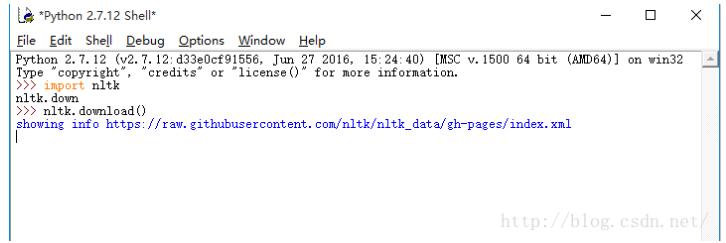
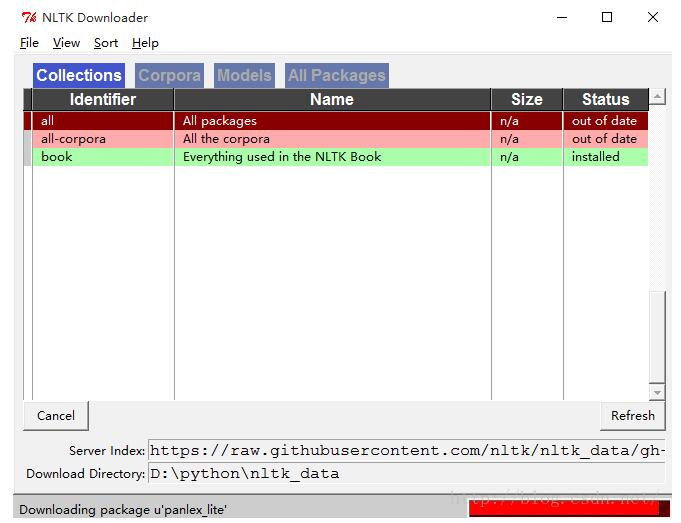
稍等一会,就出现了如下的页面,弹出如下窗口,即完成了。我是选择下载了所有的data,你可以根据自己的需要进行下载。要等很久才会完成这个过程,慢慢来,最后就可以测试啦。
您可能感兴趣的文章:win10下python3.5.2和tensorflow安装环境搭建教程Win10下python3.5和python2.7环境变量配置教程Win10下python 2.7.13 安装配置方法图文教程使用python编写简单的小程序编译成exe跑在win10上win10下Python3.6安装、配置以及pip安装包教程win10环境下python3.5安装步骤图文教程Win10下Python环境搭建与配置教程Win10下python 2.7与python 3.7双环境安装教程图解