JavaScript实现多张图片放大镜效果示例【不限定图片尺寸,rem单位】
本文实例讲述了JavaScript实现多张图片放大镜效果。分享给大家供大家参考,具体如下:
效果如下:可以展示图片列表的放大镜效果,图片尺寸没有要求会自动调整至水平垂直居中效果
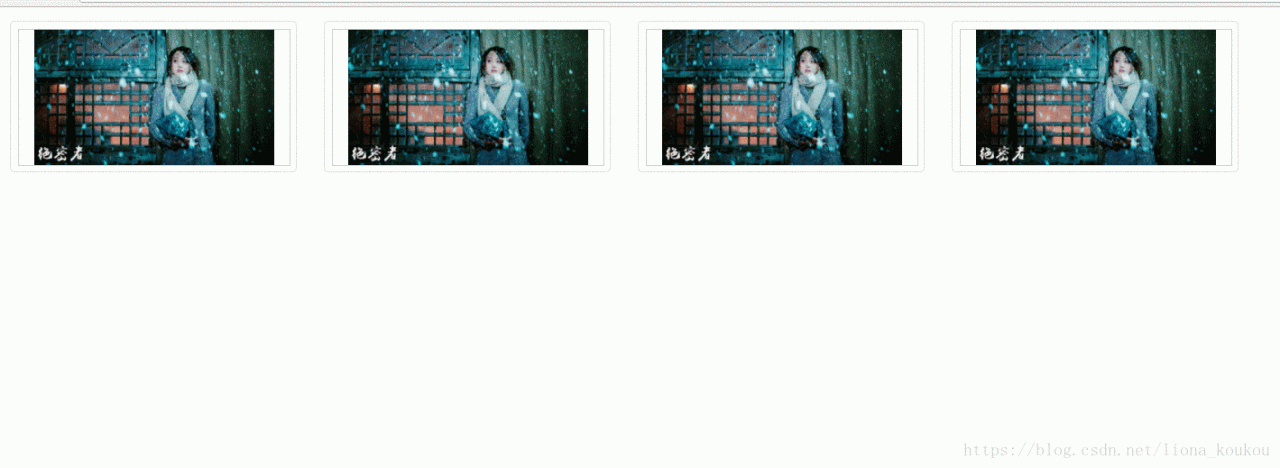
代码如下,除了图片要替换一下,其它的可直接运行查看效果,enlarge是图片要放大查看的倍数,注意:.bigBox的宽高与.tool的宽高比值要与enlarge保持一致,比如本例中这个比值是4
<!doctype html>
<html>
<head>
<meta charset="UTF-8">
<title>Document</title>
<script>
function fontAuto() {
document.documentElement.style.fontSize = document.documentElement.clientWidth / 19.2 + 'px';
}
fontAuto();
window.onresize = function () {
fontAuto();
}
</script>
<style type="text/css">
* {
margin: 0;
padding: 0;
}
/*图片放大镜*/
.result-list li {
float: left;
width: 3rem;
margin: 0.15rem;
border: 1px solid #ddd;
padding: 0.08rem;
border-radius: 0.05rem;
list-style-type: none;
}
.result-list li:hover {
box-shadow: 0 0 10px 5px #ddd;
}
.img-to-big {
width: 100%;
height: 1.5rem;
margin: 0 auto;
}
.small-box {
width: 100%;
height: 1.5rem;
border: 1px #ccc solid;
cursor: move;
position: relative;
vertical-align: middle;
display: block;
}
.small-box img {
max-width: 100%;
max-height: 100%;
margin: auto;
display: block;
position: absolute;
top: 0;
left: 0;
right: 0;
bottom: 0;
}
.tool {
width: 1rem;
height: 1rem;
background-color: lightgray;
opacity: 0.6;
filter: alpha(opacity=60);
position: absolute;
left: 0;
top: 0;
display: none;
}
.tool.active {
display: block;
}
.big-box {
width: 4rem;
height: 4rem;
overflow: hidden;
border: 2px solid lightgray;
position: absolute;
background: #fff;
display: none;
left: 3rem;
z-index: 100;
}
.big-box.active {
display: table-cell;
vertical-align: middle;
}
.big-box img {
position: absolute;
display: block;
}
/*图片放大镜*/
</style>
</head>
<body>
<div class="result-list">
<ul>
<li>
<div class="img-to-big">
<div class="small-box">
<img class="small-img" src="img/zs2.jpg"/>
<div class="tool"></div>
</div>
<div class="big-box">
<img src="img/zs2.jpg" class="big-img"/>
</div>
</div>
</li>
<li>
<div class="img-to-big">
<div class="small-box">
<img class="small-img" src="img/zs2.jpg"/>
<div class="tool"></div>
</div>
<div class="big-box">
<img src="img/zs2.jpg" class="big-img"/>
</div>
</div>
</li>
<li>
<div class="img-to-big">
<div class="small-box">
<img class="small-img" src="img/zs2.jpg"/>
<div class="tool"></div>
</div>
<div class="big-box">
<img src="img/zs2.jpg" class="big-img"/>
</div>
</div>
</li>
<li>
<div class="img-to-big">
<div class="small-box">
<img class="small-img" src="img/zs2.jpg"/>
<div class="tool"></div>
</div>
<div class="big-box">
<img src="img/zs2.jpg" class="big-img"/>
</div>
</div>
</li>
</ul>
</div>
<script>
window.onload = function () {
forImg();
window.onresize = function () {
forImg();
};
}
function forImg() {
var enlarge = 4;
var imgToBig = document.getElementsByClassName("img-to-big");
var list = document.getElementsByClassName("result-list")[0];
for (var i = 0; i < imgToBig.length; i++) {
var smallBox = imgToBig[i].getElementsByClassName("small-box")[0];//小盒子
var smallImg = smallBox.getElementsByClassName("small-img")[0];
var tool = imgToBig[i].getElementsByClassName("tool")[0];//小盒子中的灰色区域
var bigBox = imgToBig[i].getElementsByClassName("big-box")[0];//大盒子
bigBox.style.left = smallBox.offsetLeft + smallBox.offsetWidth + "px";
bigBox.style.top = smallBox.offsetTop + "px";
var bigImg = imgToBig[i].getElementsByClassName("big-img")[0];//放大的图片
var leftNum = smallBox.offsetParent;
var num = leftNum.offsetLeft;
imgSize(smallBox, smallImg, smallImg.getAttribute("src"), bigImg, enlarge);
toBigImg(smallBox, tool, bigBox, bigImg, num, smallImg, list, enlarge);
}
function imgSize(smallBox, thisImg, src, bigImg, enlarge) {
var img = new Image();
img.src = src;
img.onload = function () {
var realWidth = img.width;
var realHeight = img.height;
if ((realWidth / smallBox.offsetWidth) >= (realHeight / smallBox.offsetHeight)) {//当展示的图片尺寸并不统一时,根据图片长宽比例确定图片以高度还是宽度为准进行缩放展示
thisImg.style.width = smallBox.offsetWidth + "px";
thisImg.style.height = "auto";
bigImg.style.width = smallBox.offsetWidth * enlarge + "px";
bigImg.style.height = "auto";
} else {
thisImg.style.height = smallBox.offsetHeight + "px";
thisImg.style.width = "auto";
bigImg.style.height = smallBox.offsetHeight * enlarge + "px";
bigImg.style.width = "auto";
}
}
}
function toBigImg(smallBox, tool, bigBox, bigImg, num, smallImg, list, enlarge) {
smallBox.onmouseenter = function () {
tool.className = "tool active";
bigBox.className = "big-box active";
};
//鼠标离开小盒子区域,不显示黄色区域和大盒子
smallBox.onmouseleave = function () {
tool.className = "tool";
bigBox.className = "big-box";
};
//鼠标在小盒子内移动
smallBox.onmousemove = function (e) {
var _e = window.event || e;//事件对象
var x = _e.clientX - this.offsetLeft - tool.offsetWidth / 2 - num;//事件对象在小盒子内的横向偏移量
var y = _e.clientY - this.offsetTop - list.offsetTop - tool.offsetHeight / 2;//竖向偏移量
if (x < 0) {
x = 0;//当左偏移出小盒子时,设为0
}
if (y < 0) {
y = 0;//当上偏移出小盒子时,设为0
}
if (x > this.offsetWidth - tool.offsetWidth) {
x = this.offsetWidth - tool.offsetWidth;//当右偏移出小盒子时,设为小盒子的宽度-黄色放大区域宽度
}
if (y > this.offsetHeight - tool.offsetHeight) {
y = this.offsetHeight - tool.offsetHeight;//当下偏移出小盒子时,设为小盒子的高度-黄色放大区域高度
}
tool.style.left = x + "px";//灰色放大区域距离小盒子左偏距
tool.style.top = y + "px";//灰色放大区域距离小盒子上偏距
bigImg.style.left = (-x + smallImg.offsetLeft) * enlarge + "px";//放大图片移动方向相反,偏移距离加倍
bigImg.style.top = (-y + smallImg.offsetTop) * enlarge + "px";
}
}
}
</script>
</body>
</html>
更多关于JavaScript相关内容感兴趣的读者可查看本站专题:《JavaScript图片操作技巧大全》、《JavaScript切换特效与技巧总结》、《JavaScript运动效果与技巧汇总》、《JavaScript动画特效与技巧汇总》、《JavaScript错误与调试技巧总结》、《JavaScript数据结构与算法技巧总结》、《JavaScript遍历算法与技巧总结》及《JavaScript数学运算用法总结》
希望本文所述对大家JavaScript程序设计有所帮助。
相关文章
Blossom
2020-02-02
Kita
2021-05-26
Faith
2023-07-21
Chipo
2023-07-21
Jacinthe
2023-07-22
Winona
2023-07-22
Ophelia
2023-07-22
Agnes
2023-07-22
Aurora
2023-07-22
Glory
2023-07-22
Pelagia
2023-07-22
Ianthe
2023-07-22
Nafisa
2023-07-22
Nora
2023-07-28
Rhea
2023-08-08
Kara
2023-08-08
Oria
2023-08-08