Android 组件Gallery和GridView示例讲解
Android Gallery和GridView组件:
Gallery 画廊
Gallery是一个内部元素可以水平滚动,并且可以把当前选择的子元素定位在它中心的布局组件。
我们还是直接看看例子的运行效果。
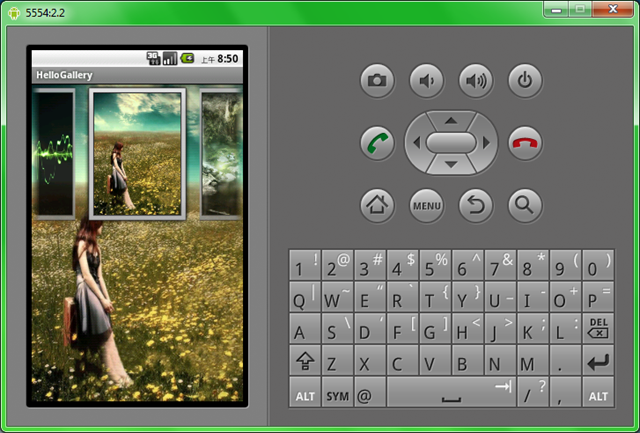
下面上代码,相关解释都放在代码里了。
1、建立一个新项目 HelloGallery
2、拷贝wallpaper_0.jpg…wallpaper_9.jpg 10个图片文件到res/drawable目录
3、res/layout/main.xml文件的内容如下:
<?xml version="1.0" encoding="utf-8"?>
<framelayout android:layout_height="fill_parent" android:layout_width="fill_parent" xmlns:android="http://schemas.android.com/apk/res/android" android:id="@+id/FrameLayout01">
<imageview android:layout_height="fill_parent" android:layout_width="fill_parent" android:id="@+id/ImageView01" android:src="@drawable/wallpaper_0">
</imageview>
<gallery android:layout_height="wrap_content" android:layout_width="fill_parent" xmlns:android="http://schemas.android.com/apk/res/android" android:id="@+id/Gallery01" android:spacing="5dp">
</gallery>
</framelayout>
其中我们使用FrameLayout来实现叠加效果,使用ImageView来显示大图,Gallery来展示画廊,android:spacing="5dp" 属性则是用来设置元素之间的间隔。
4、在res/values/目录中新建一个attrs.xml内容如下:
<?xml version="1.0" encoding="UTF-8"?>
<resources>
<declare -styleable="" name="HelloGallery">
<attr name="android:galleryItemBackground">
</attr></declare>
</resources>
5、在MainHelloGallery.java中的内容如下:
package android.basic.lesson13;
import android.app.Activity;
import android.content.Context;
import android.content.res.TypedArray;
import android.os.Bundle;
import android.view.View;
import android.view.ViewGroup;
import android.widget.AdapterView;
import android.widget.AdapterView.OnItemClickListener;
import android.widget.BaseAdapter;
import android.widget.Gallery;
import android.widget.ImageView;
import android.widget.Toast;
public class MainHelloGallery extends Activity {
/** Called when the activity is first created. */
@Override
public void onCreate(Bundle savedInstanceState) {
super.onCreate(savedInstanceState);
setContentView(R.layout.main);
//定义UI组件
final ImageView iv= (ImageView)findViewById(R.id.ImageView01);
Gallery g = (Gallery) findViewById(R.id.Gallery01);
//设置图片匹配器
g.setAdapter(new ImageAdapter(this));
//设置AdapterView点击监听器,Gallery是AdapterView的子类
g.setOnItemClickListener(new OnItemClickListener() {
@Override
public void onItemClick(AdapterView<?> parent, View view,
int position, long id) {
//显示点击的是第几张图片
Toast.makeText(MainHelloGallery.this, "" + position,
Toast.LENGTH_LONG).show();
//设置背景部分的ImageView显示当前Item的图片
iv.setImageResource(((ImageView)view).getId());
}
});
}
//定义继承BaseAdapter的匹配器
public class ImageAdapter extends BaseAdapter {
//Item的修饰背景
int mGalleryItemBackground;
//上下文对象
private Context mContext;
//图片数组
private Integer[] mImageIds = { R.drawable.wallpaper_0,
R.drawable.wallpaper_1, R.drawable.wallpaper_2,
R.drawable.wallpaper_3, R.drawable.wallpaper_4,
R.drawable.wallpaper_5, R.drawable.wallpaper_6,
R.drawable.wallpaper_7, R.drawable.wallpaper_8,
R.drawable.wallpaper_9 };
//构造方法
public ImageAdapter(Context c){
mContext = c;
//读取styleable资源
TypedArray a = obtainStyledAttributes(R.styleable.HelloGallery);
mGalleryItemBackground = a.getResourceId(
R.styleable.HelloGallery_android_galleryItemBackground, 0);
a.recycle();
}
//返回项目数量
@Override
public int getCount() {
return mImageIds.length;
}
//返回项目
@Override
public Object getItem(int position) {
return position;
}
//返回项目Id
@Override
public long getItemId(int position) {
return position;
}
//返回视图
@Override
public View getView(int position, View convertView, ViewGroup parent) {
ImageView iv = new ImageView(mContext);
iv.setImageResource(mImageIds[position]);
//给生成的ImageView设置Id,不设置的话Id都是-1
iv.setId(mImageIds[position]);
iv.setLayoutParams(new Gallery.LayoutParams(120, 160));
iv.setScaleType(ImageView.ScaleType.FIT_XY);
iv.setBackgroundResource(mGalleryItemBackground);
return iv;
}
}
}
我们点击某一张图片,会把该子元素的图片显示在放在后面一层的ImageView组件中。有兴趣的同学可以了解一下AdapterView的继承关系:
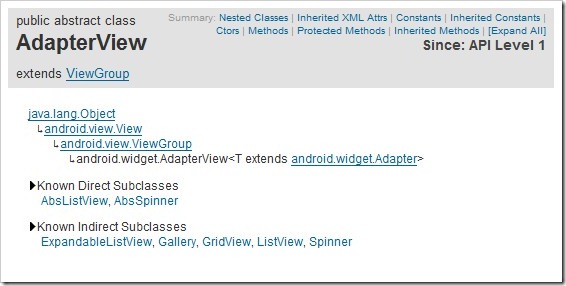
以上就是对Android Gallery 和 GridView 组件的介绍,后续继续对相关知识补充,谢谢大家对本站的支持!
您可能感兴趣的文章:Android中GridView插件的使用方法Android控件gridview实现单行多列横向滚动效果Android GridView扩展仿微信微博发图动态添加删除图片功能Android开发实现横向列表GridView横向滚动的方法【附源码下载】android ListView和GridView拖拽移位实现代码Android GridView实现滚动到指定位置的方法android中GridView的用法示例Android开发之使用GridView展示图片的方法Android GridView仿微信朋友圈显示图片Android开发之组件GridView简单使用方法示例
相关文章
Vala
2020-03-25
Vicki
2021-04-07
Aine
2020-11-02
Camille
2023-07-21
Ianthe
2023-07-21
Kohana
2023-07-21
Bambi
2023-07-21
Hanna
2023-07-21
Laila
2023-07-21
Hasana
2023-07-21
Jacinda
2023-07-21
Tanya
2023-07-21
Ipo
2023-07-21
Ophelia
2023-07-21
Mora
2023-07-21
Bella
2023-07-21
Jacuqeline
2023-07-21
Bonnie
2023-07-21