vue3使用vueup/vue-quill富文本、并限制输入字数的方法处理
目录
一、效果展示
二、npm
三、main.js引入
四、页面使用
五、总结问题(简单记录一下笨方法处理的)
vue3中使用富文本实在是踩了太多坑了,大概记录一下笨方法处理,有好的方法多交流
一、效果展示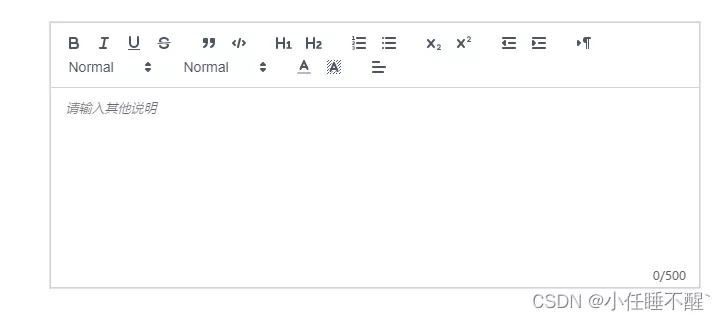
npm install @vueup/vue-quill@alpha --save
三、main.js引入
import { QuillEditor } from '@vueup/vue-quill'
import '@vueup/vue-quill/dist/vue-quill.snow.css';
app.component('QuillEditor',QuillEditor)
四、页面使用
<quill-editor
v-model:content="htmlValue"
ref="myQuillEditor"
contentType="html"
:options="editorOption"
@update:content="onEditorChange($event)">
</quill-editor>
<div class="editor_length">{{ TiLength }}/500</div>
const htmlValue=ref("")
const TiLength =ref(0)
const myQuillEditor=ref(null)
const editorOption=reactive({
theme: "snow", // 主题
// debug: 'info',
placeholder: "请输入其他说明",
modules: {
toolbar: {
container: [
["bold", "italic", "underline", "strike"],
["blockquote", "code-block"],
[{ header: 1 }, { header: 2 }],
[{ list: "ordered" }, { list: "bullet" }],
[{ script: "sub" }, { script: "super" }],
[{ indent: "-1" }, { indent: "+1" }],
[{ direction: "rtl" }],
[{ size: ["small", false, "large", "huge"] }],
[{ header: [1, 2, 3, 4, 5, 6, false] }],
[{ color: [] }, { background: [] }],
// [{ font: [] }],
[{ align: [] }]
// ["clean", "link", "image"]
// ['addBtn']
] // 自定义工具栏选项
}
}
})
const onEditorChange=(e)=>{
// console.log(myQuillEditor.value.getText().length);
// console.log(TiLength.value);
TiLength.value =myQuillEditor.value.getText().length-1
if(TiLength.value>500){
myQuillEditor.value.setText(myQuillEditor.value.getText().slice(0,500))
return
}
}
return{
htmlValue,editorOption,onEditorChange,TiLength,myQuillEditor }
五、总结问题(简单记录一下笨方法处理的)
1、双向绑定:v-model:content(一定加content)
2、change事件:@update:content
3、填写下一个富文本上一个未清空时: myQuillEditor.value.setHTML('')强制清空一下
4、编辑进入的时候:强制设置一下内容;并且延迟设置一下字数
nextTick(()=>{TiLength.value =myQuillEditor.value.getText().length-1 })
到此这篇关于vue3使用vueup/vue-quill富文本、并限制输入字数的文章就介绍到这了,更多相关vue3使用vueup/vue-quill富文本内容请搜索软件开发网以前的文章或继续浏览下面的相关文章希望大家以后多多支持软件开发网!
相关文章
Serwa
2020-03-20
Claire
2021-05-21
Jessica
2021-01-10
Rhoda
2023-07-22
Hester
2023-07-22
Grace
2023-07-22
Vanna
2023-07-22
Peony
2023-07-22
Dorothy
2023-07-22
Dulcea
2023-07-22
Zandra
2023-07-22
Serafina
2023-07-24
Kathy
2023-08-08
Olivia
2023-08-08
Victoria
2023-08-08
Elina
2023-08-08
Jacinthe
2023-08-08
Viridis
2023-08-08
Hana
2023-08-08