物联网开发(二)-利用ESP8266制作一个B站粉丝显示器(牛刀小试)
文章目录利用ESP8266制作一个B站粉丝显示器(牛刀小试)所需材料:一块ESP8266开发板+0.96寸OLED+一根USB线+一台电脑1.Arduino开发环境搭建2.安装所需库文件3.打开项目-->加载库-->管理库3.添加esp8266库4.下载ESP8266离线安装包5.添加OLED显示相关的库文件6.将如下代码直接复制到你的工程中7.修改完成之后点之记编译上传
利用ESP8266制作一个B站粉丝显示器(牛刀小试)
作者:果果小师弟
对于一个刚进入物联网的小白来说。esp8266无非是很好地入门工具。
本篇博文就是利用ESP8266制作一个B站粉丝显示器。效果如下:

这里你不需要跟我一样用这种开发板,就那种10几块钱的小板子加上0.96寸的OLED就可以了。
这里说一下我为啥用Arduino,因为esp8266支持SDK开发和AT指令开发。单这两种开发前者难度较大,后者需要额外的单片机,正好我疫情在家没有材料,只好买了这个集成了OLED和DHT11的开发板。
Arduino开发环境搭建请参考我上一篇文章:物联网开发(一)-Arduino开发环境搭建
1.打开文件–>首选项。在附加开发板管理器中添加:http://arduino.esp8266.com/stable/package_esp8266com_index.json
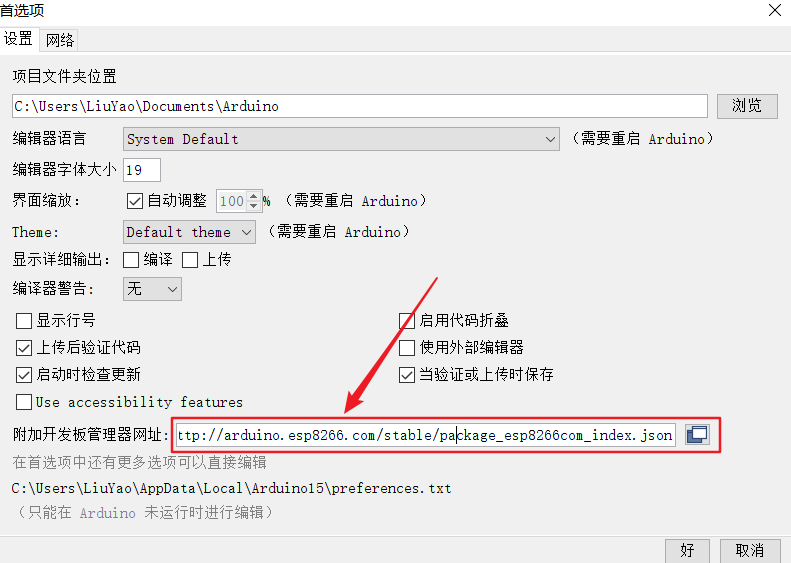

搜索之后安装,但是在这里很能安装不成功,因为服务器在国之外但是我们可以采用离线下载的方式。
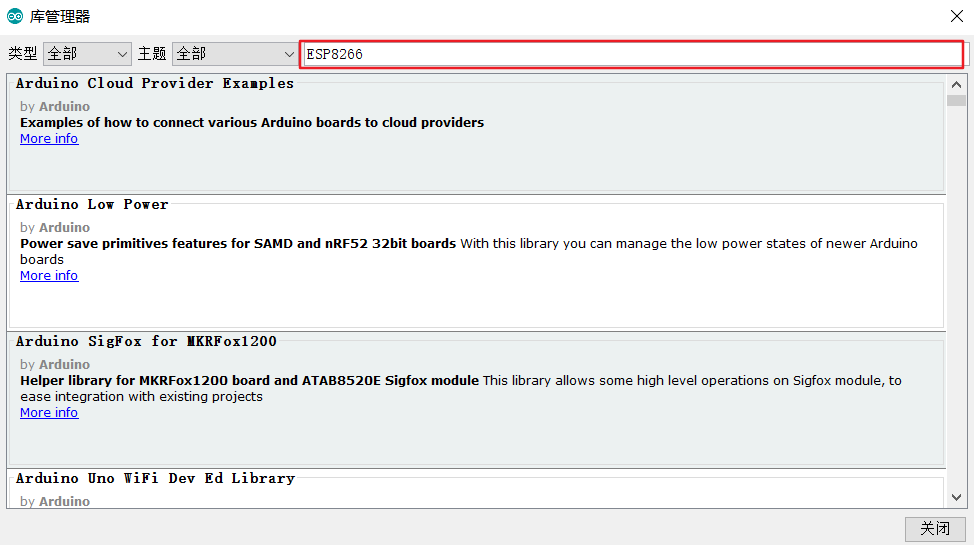
点击下载 下载完成之后(这是一个.exe可执行文件)直接点之记安装即可。安装完成之后就会出现ESP8266的库了,选在对应型号的开发板,我们这里选择NodeMCU 1.0。

链接:https://pan.baidu.com/s/1NJ0ckIc7lVUnGBFNtScyLw 提取码:37qq
将文件下载完成之后,将这三个文件解压之后直接放到下面这个路径的libraries文件中。

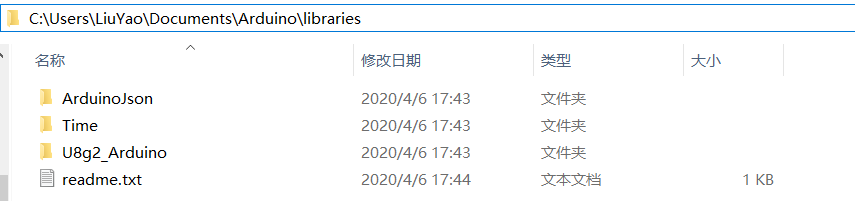
/*************************************************************
ESP8266 with 0.96inch OLED 引脚
VCC VCC
GND GND
SDA SDA(2)
SCL SCL(14)
*************************************************************/
#if defined(ESP32) //ESP32
#include
#include
#include
#include
#elif defined(ESP8266) //ESP8266
#include
#include
#include
#include
#else
#error "Please check your mode setting,it must be esp8266 or esp32."
#endif
#include
#include
#include
#include
// 定时器
Ticker timer;
int count = 0;
boolean flag = true;
// JSON
DynamicJsonBuffer jsonBuffer(256); // ArduinoJson V5
// 显示屏 如果引脚不同需要在这里修改
U8G2_SSD1306_128X64_NONAME_F_HW_I2C u8g2(U8G2_R0, /* reset=*/ U8X8_PIN_NONE, /* clock=*/ 14, /* data=*/ 2);
// WiFi 名称与密码
const char *ssid = "xxxxxxxx"; //这里填你家中的wifi名
const char *password = "xxxxxxxxxxxx";//这里填你家中的wifi密码
//24*24小电视的点阵图
const unsigned char bilibilitv_24u[] U8X8_PROGMEM = {0x00, 0x00, 0x02, 0x00, 0x00, 0x03, 0x30, 0x00, 0x01, 0xe0, 0x80, 0x01,
0x80, 0xc3, 0x00, 0x00, 0xef, 0x00, 0xff, 0xff, 0xff, 0x03, 0x00, 0xc0, 0xf9, 0xff, 0xdf, 0x09, 0x00, 0xd0, 0x09, 0x00, 0xd0, 0x89, 0xc1,
0xd1, 0xe9, 0x81, 0xd3, 0x69, 0x00, 0xd6, 0x09, 0x91, 0xd0, 0x09, 0xdb, 0xd0, 0x09, 0x7e, 0xd0, 0x0d, 0x00, 0xd0, 0x4d, 0x89, 0xdb, 0xfb,
0xff, 0xdf, 0x03, 0x00, 0xc0, 0xff, 0xff, 0xff, 0x78, 0x00, 0x1e, 0x30, 0x00, 0x0c
};
// B 站 API 网址: follower, view, likes
String NAME = "xxxxxxxxxx"; //改成自己的名字
String UID = "xxxxxxxxxxx"; //改成自己的UID
String followerUrl = "http://api.bilibili.com/x/relation/stat?vmid=" + UID; // 粉丝数
String viewAndLikesUrl = "http://api.bilibili.com/x/space/upstat?mid=" + UID; // 播放数、点赞数
long follower = 0; // 粉丝数
long view = 0; // 播放数
long likes = 0; // 获赞数
void setup()
{
// OLED 初始化
u8g2.begin();
u8g2.enableUTF8Print();
u8g2.clearDisplay();
u8g2.setFont(u8g2_font_wqy12_t_gb2312a);
u8g2.drawXBMP( 16 , 9 , 24 , 24 , bilibilitv_24u );
u8g2.setCursor(45, 19);
u8g2.print("Powered by");
u8g2.setCursor(45, 31);
u8g2.print("@小师弟");
u8g2.setFont(u8g2_font_wqy12_t_gb2312a);
u8g2.setCursor(10, 50);
u8g2.print("www.liuyao-blog.cn");
u8g2.sendBuffer();
delay(5000);
u8g2.setFont(u8g2_font_wqy12_t_gb2312b);
u8g2.setFontPosTop();
u8g2.clearDisplay();
Serial.begin(115200);
// WiFi 连接
WiFi.begin(ssid, password);
while (WiFi.status() != WL_CONNECTED)
{
delay(500);
Serial.print(".");
}
Serial.println("");
Serial.println("WiFi connected");
timer.attach(60, timerCallback); // 每隔1min
// 第一次调用获取数据函数,方便开机即可显示
getFollower(followerUrl);
getViewAndLikes(viewAndLikesUrl);
}
void loop()
{
while (flag)
{
if (count == 0)
{
// display data
Serial.println("count = 0, display data");
u8g2.firstPage();
do
{
display(follower, likes, view);
} while (u8g2.nextPage());
flag = false;
} else if (count == 1) {
// get follower
Serial.println("count = 1, get follower");
getFollower(followerUrl);
flag = false;
} else if (count == 2) {
// get view and likes
Serial.println("count = 2, get view and likes");
getViewAndLikes(viewAndLikesUrl);
flag = false;
}
}
}
// 定时器回调函数
void timerCallback()
{
count++;
if (count == 3)
{
count = 0;
}
flag = true;
}
// 获取 B 站粉丝数
void getFollower(String url)
{
HTTPClient http;
http.begin(url);
int httpCode = http.GET();
Serial.printf("[HTTP] GET... code: %d\n", httpCode);
if (httpCode == 200)
{
Serial.println("Get OK");
String resBuff = http.getString();
// ---------- ArduinoJson V5 ----------
JsonObject &root = jsonBuffer.parseObject(resBuff);
if (!root.success())
{
Serial.println("parseObject() failed");
return;
}
follower = root["data"]["follower"];
Serial.print("Fans: ");
Serial.println(follower);
}
else
{
Serial.printf("[HTTP] GET... failed, error: %d\n", httpCode);
}
http.end();
}
// 获取 B 站播放数与获赞数
void getViewAndLikes(String url)
{
HTTPClient http;
http.begin(url);
int httpCode = http.GET();
Serial.printf("[HTTP] GET... code: %d\n", httpCode);
if (httpCode == 200)
{
Serial.println("Get OK");
String resBuff = http.getString();
// ---------- ArduinoJson V5 ----------
JsonObject &root = jsonBuffer.parseObject(resBuff);
if (!root.success())
{
Serial.println("parseObject() failed");
return;
}
likes = root["data"]["likes"];
view = root["data"]["archive"]["view"];
Serial.print("Likes: ");
Serial.println(likes);
Serial.print("View: ");
Serial.println(view);
}
else
{
Serial.printf("[HTTP] GET... failed, error: %d\n", httpCode);
}
http.end();
}
// OLED 显示数据
void display(long follower, long likes, long view)
{
u8g2.clearDisplay();
u8g2.setCursor(5, 25);
u8g2.print("粉丝数:" + String(follower));
u8g2.setCursor(5, 39);
u8g2.print("获赞数:" + String(likes));
u8g2.setCursor(5, 52);
u8g2.print("播放数:" + String(view));
u8g2.setCursor(5, 7);
u8g2.print("bilibili@" + String(NAME)); //改成自己的名字
}
需要修改的地方都在程序中注释了
7.修改完成之后点之记编译上传至此大功告成!!!!!
作者:果果小师弟