详解Android通知栏沉浸式/透明化完整解决方案
Google在Android 4.4版本加入了半透明的界面样式,在Android 5.0的时候推出了Material Design的概念。
这些样式的加入使得原本死板、丑陋、和App颜色不一致的通知栏变得更亲和、顺眼、用户体验更友好。
作者是常年做对日项目的,对日项目以界面简洁功能强大而著称。最近客户要求UI方面做一些改变,让App看上去给用户感觉更友好。所以就提到了Android 4.4以后的通知栏问题。
网上关于通知栏的文章铺天盖地,什么沉浸式,什么半透明。。。挺会拽词。也不乏有Android大神也写过类似的文章,但是那文章能看?长篇大论,程序员够累了,哪有那些时间看你在那里车轱辘话满天飞,说了一大顿表达不明白,浪费时间,写的一堆垃圾文章。
本篇文章杜绝冗余,做到最简单,最实用,对日项目比的不是代码量,而是最少的代码写出最漂亮的程序。
先上Gif图,Android 4.4 和 Android 6.0 实现样式效果之后的对比图
Android 4.4
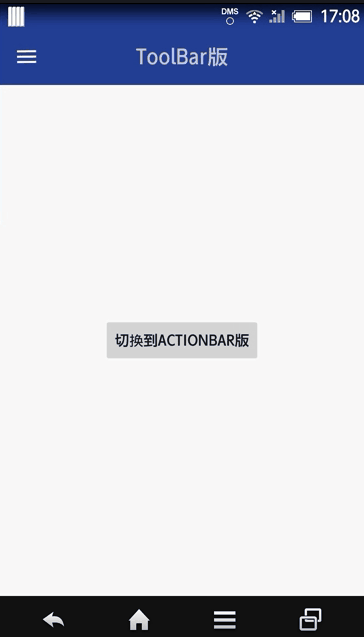
Android 6.0
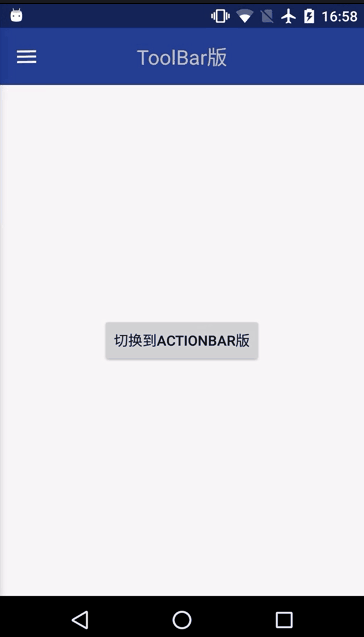
实现样式效果我们有两种方案
①DrawerLayout+Toolbar
②ActionBar
下面我们就来一一实现
①DrawerLayout+Toolbar
添加依赖库(谷歌提供)
compile 'com.android.support:design:25.3.1'
布局代码1:使用 DrawerLayout做最外层,引入NavigationView侧边抽屉控件
<?xml version="1.0" encoding="utf-8"?>
<android.support.v4.widget.DrawerLayout xmlns:android="http://schemas.android.com/apk/res/android"
xmlns:app="http://schemas.android.com/apk/res-auto"
xmlns:tools="http://schemas.android.com/tools"
android:id="@+id/id_drawerlayout"
android:layout_width="match_parent"
android:layout_height="match_parent"
tools:context="com.tnnowu.android.demo17032801.MainActivity">
<include layout="@layout/content_layout" />
<android.support.design.widget.NavigationView
android:id="@+id/id_navigationview"
android:layout_width="match_parent"
android:layout_height="match_parent"
android:layout_gravity="left"
app:itemTextColor="@color/c_light_gray3" />
</android.support.v4.widget.DrawerLayout>
布局代码2:里层嵌套Toolbar
<?xml version="1.0" encoding="utf-8"?>
<LinearLayout xmlns:android="http://schemas.android.com/apk/res/android"
xmlns:app="http://schemas.android.com/apk/res-auto"
android:layout_width="match_parent"
android:layout_height="match_parent"
android:orientation="vertical">
<android.support.v7.widget.Toolbar
android:id="@+id/toolbar"
android:layout_width="match_parent"
android:layout_height="wrap_content"
android:background="#30469b"
android:paddingTop="@dimen/toolbar_padding_top"
app:popupTheme="@style/ThemeOverlay.AppCompat.Light"
app:theme="@style/ThemeOverlay.AppCompat.Dark.ActionBar">
<TextView
android:layout_width="wrap_content"
android:layout_height="wrap_content"
android:layout_gravity="center"
android:text="ToolBar版"
android:textSize="20sp" />
</android.support.v7.widget.Toolbar>
<!--内容显示布局-->
<RelativeLayout
android:layout_width="match_parent"
android:layout_height="match_parent">
<Button
android:id="@+id/goToActionBar"
android:layout_width="wrap_content"
android:layout_height="wrap_content"
android:layout_centerInParent="true"
android:text="切换到ActionBar版" />
</RelativeLayout>
</LinearLayout>
Style样式:无ActionBar
<style name="AppThemeNoActionBar" parent="Theme.AppCompat.Light.NoActionBar">
<!-- Customize your theme here. -->
<item name="colorPrimary">@color/colorPrimary</item>
<item name="colorPrimaryDark">@color/colorPrimaryDark</item>
<item name="colorAccent">@color/colorAccent</item>
</style>
主程序代码:除了要在onCreate()里面初始化 DrawerLayout、NavigationView、Toolbar控件 即initViews(),还要在onCreate()里面添加手机系统版本判断和相应的样式适配initImmersive()
private void initViews() {
mDrawerLayout = (DrawerLayout) findViewById(R.id.id_drawerlayout);
mNagigationView = (NavigationView) findViewById(R.id.id_navigationview);
mNagigationView.inflateHeaderView(R.layout.header_nav);
mNagigationView.inflateMenu(R.menu.menu_nav);
mToolbar = (Toolbar) findViewById(R.id.toolbar);
mBtn = (Button) findViewById(R.id.goToActionBar);
mToolbar.setTitle("");
if (mToolbar != null) {
setSupportActionBar(mToolbar);
}
ActionBarDrawerToggle mActionBarDrawerToggle = new ActionBarDrawerToggle(this, mDrawerLayout, mToolbar, R.string.open, R.string.close);
mActionBarDrawerToggle.syncState();
mDrawerLayout.setDrawerListener(mActionBarDrawerToggle);
mBtn.setOnClickListener(new View.OnClickListener() {
@Override
public void onClick(View v) {
startActivity(new Intent(MainActivity.this, DemoActionBarActivity.class));
}
});
}
private void initImmersive() {
if (Build.VERSION.SDK_INT >= Build.VERSION_CODES.KITKAT) {
WindowManager.LayoutParams localLayoutParams = getWindow().getAttributes();
localLayoutParams.flags = (WindowManager.LayoutParams.FLAG_TRANSLUCENT_STATUS | localLayoutParams.flags);
if (Build.VERSION.SDK_INT < Build.VERSION_CODES.LOLLIPOP) {
//将侧边栏顶部延伸至status bar
mDrawerLayout.setFitsSystemWindows(true);
//将主页面顶部延伸至status bar;虽默认为false,但经测试,DrawerLayout需显示设置
mDrawerLayout.setClipToPadding(false);
}
}
}
这样Drawlayout + Toolbar就实现了样式改变。
②ActionBar
布局代码
<?xml version="1.0" encoding="utf-8"?>
<LinearLayout xmlns:android="http://schemas.android.com/apk/res/android"
android:layout_width="match_parent"
android:layout_height="match_parent"
android:background="@color/colorPrimary"
android:fitsSystemWindows="true"
android:orientation="vertical">
<!--内容显示布局-->
<RelativeLayout
android:layout_width="match_parent"
android:layout_height="match_parent"
android:background="@color/c_light_white">
<Button
android:id="@+id/goBack"
android:layout_width="wrap_content"
android:layout_height="wrap_content"
android:layout_centerInParent="true"
android:text="返回到ToolBar版" />
</RelativeLayout>
</LinearLayout>
Style样式:有ActionBar
<style name="AppThemeActionBar" parent="Theme.AppCompat.Light.DarkActionBar">
<!-- Customize your theme here. -->
<item name="colorPrimary">@color/colorPrimary</item>
<item name="colorPrimaryDark">@color/colorPrimaryDark</item>
<item name="colorAccent">@color/colorAccent</item>
</style>
主程序代码:
public class DemoActionBarActivity extends AppCompatActivity {
private Button mBtn;
@Override
protected void onCreate(Bundle savedInstanceState) {
super.onCreate(savedInstanceState);
setContentView(R.layout.activity_main_actionbar);
if (Build.VERSION.SDK_INT >= Build.VERSION_CODES.KITKAT) {
WindowManager.LayoutParams localLayoutParams = getWindow().getAttributes();
localLayoutParams.flags = (WindowManager.LayoutParams.FLAG_TRANSLUCENT_STATUS | localLayoutParams.flags);
}
initView();
}
private void initView() {
mBtn = (Button) findViewById(R.id.goBack);
mBtn.setOnClickListener(new View.OnClickListener() {
@Override
public void onClick(View v) {
finish();
}
});
}
}
这样ActionBar就实现了样式改变。
文章对应的项目地址:ImmersiveDemo_jb51.rar
您可能感兴趣的文章:Android 8.0系统中通知栏的适配微技巧Android通知栏微技巧一些需要注意的小细节Android编程实现通知栏进度条效果的方法示例Android开发实现判断通知栏是否打开及前往设置页面的方法Android之开发消息通知栏关于Android中点击通知栏的通知启动Activity问题解决Android编程实现上方通知栏里闪动效果的方法Android 使用AlarmManager和NotificationManager来实现闹钟和通知栏Android编程之通知栏的用法小结android使用NotificationListenerService监听通知栏消息Android种使用Notification实现通知管理以及自定义通知栏实例(示例四)Android 8.0系统中通知栏的适配详解