android service实现循环定时提醒功能
人每天都要喝8杯水才能保持健康,于是苦逼的程序员总是一遍代码就忘了时间,于是我突发奇想能不能开发一个apk能够实现固定的间隔时间定时提醒我要喝水了呢?
apk基本功能:
1)能够设置间隔时间 2)在apk应用被停止的情况下仍然能定时提醒 3)能够播放指定闹铃 4)能够及时终止提醒
效果图:
设置间隔
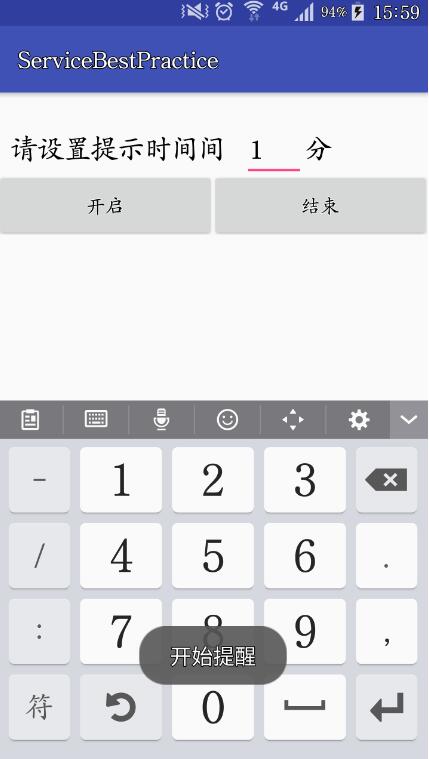
时间到后会跳出全局AlertDialog提示并且开始播放闹铃
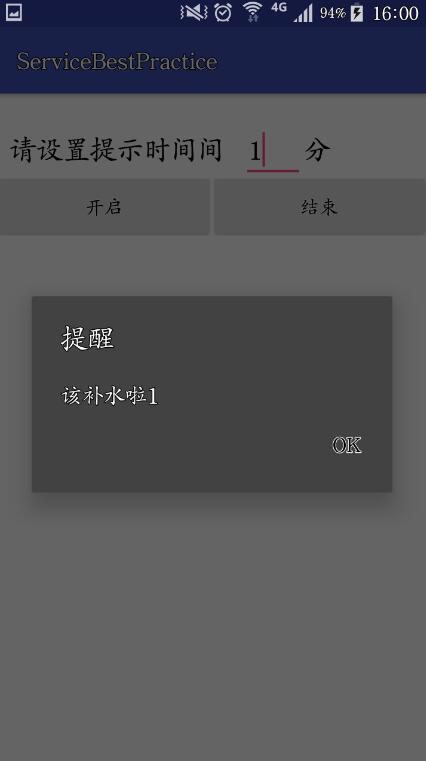
即使APP被终止了,仍然能够提示
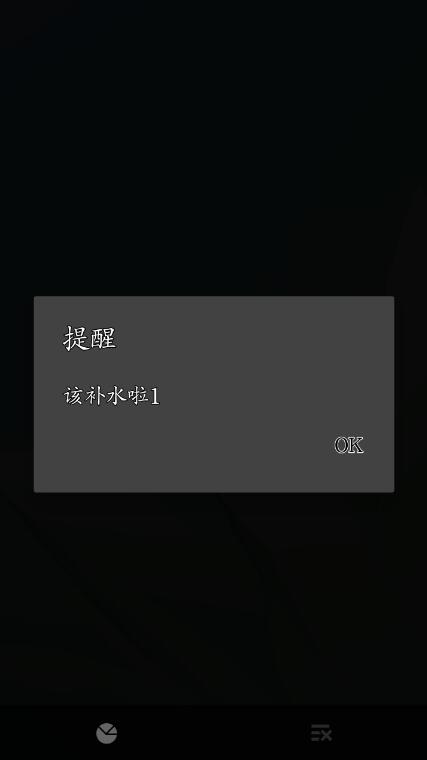
结束提示
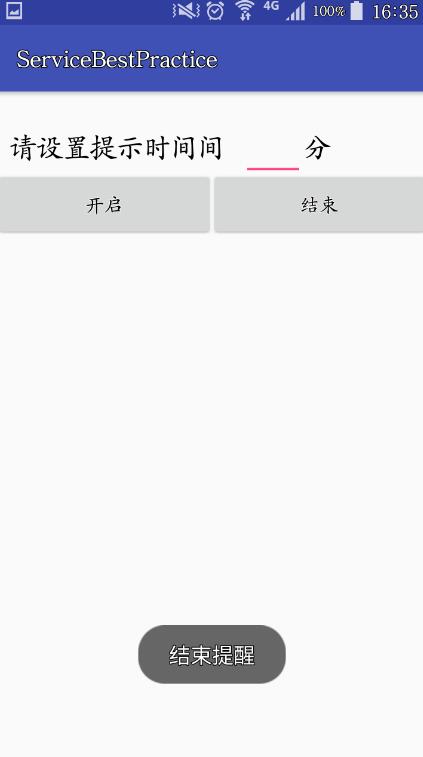
废话不多说,直接上代码:
布局layout:
<?xml version="1.0" encoding="utf-8"?>
<LinearLayout xmlns:android="http://schemas.android.com/apk/res/android"
xmlns:tools="http://schemas.android.com/tools"
android:layout_width="match_parent"
android:layout_height="match_parent"
tools:context="bai.cslg.servicebestpractice.MainActivity"
android:baselineAligned="false"
android:orientation="vertical">
<LinearLayout
android:paddingTop="20dp"
android:layout_width="match_parent"
android:layout_height="70dp">
<TextView
android:layout_width="0dp"
android:layout_height="wrap_content"
android:layout_weight="5"
android:padding="10dp"
android:gravity="center_vertical"
android:text="请设置提示时间间隔:"
android:textSize="20sp"/>
<EditText
android:id="@+id/time"
android:layout_width="0dp"
android:layout_height="wrap_content"
android:layout_weight="1"/>
<TextView
android:layout_width="0dp"
android:layout_height="wrap_content"
android:layout_weight="2"
android:gravity="center_vertical"
android:text="分"
android:textSize="20sp"/>
</LinearLayout>
<LinearLayout
android:layout_width="match_parent"
android:layout_height="wrap_content">
<Button
android:id="@+id/start_serice"
android:layout_width="0dp"
android:layout_height="wrap_content"
android:layout_weight="1"
android:text="开启"/>
<Button
android:id="@+id/stop_serice"
android:layout_width="0dp"
android:layout_height="wrap_content"
android:layout_weight="1"
android:text="结束"/>
</LinearLayout>
</LinearLayout>
MainActivity代码:
/*
*因为要服务常驻后台,就不需要BindService,直接StartService即可
*/
package bai.cslg.servicebestpractice;
import android.content.Context;
import android.content.Intent;
import android.support.v7.app.AppCompatActivity;
import android.os.Bundle;
import android.view.View;
import android.widget.Button;
import android.widget.EditText;
import android.widget.Toast;
public class MainActivity extends AppCompatActivity implements View.OnClickListener{
private Context mContext = MainActivity.this;
private Button startService;
private Button stopService;
private EditText time;
public static int TIME; //记录时间间隔
@Override
protected void onCreate(Bundle savedInstanceState) {
super.onCreate(savedInstanceState);
setContentView(R.layout.activity_main);
startService = (Button) findViewById(R.id.start_serice);
stopService = (Button) findViewById(R.id.stop_serice);
time = (EditText) findViewById(R.id.time);
startService.setOnClickListener(this);
stopService.setOnClickListener(this);
}
@Override
public void onClick(View view) {
switch (view.getId()){
case R.id.start_serice:
Intent startIntent = new Intent(this,LongRunningService.class);
TIME = Integer.parseInt(time.getText().toString().trim());
//通过Intent将时间间隔传递给Service
startIntent.putExtra("Time",TIME);
Toast.makeText(MainActivity.this,"开始提醒",Toast.LENGTH_SHORT).show();
startService(startIntent);
break;
case R.id.stop_serice:
Intent stopIntent = new Intent(this,LongRunningService.class);
Toast.makeText(MainActivity.this,"结束提醒",Toast.LENGTH_SHORT).show();
stopService(stopIntent);
break;
}
}
}
Service代码:
package bai.cslg.servicebestpractice;
import android.app.AlarmManager;
import android.app.AlertDialog;
import android.app.PendingIntent;
import android.app.Service;
import android.content.DialogInterface;
import android.content.Intent;
import android.media.MediaPlayer;
import android.os.Handler;
import android.os.IBinder;
import android.os.Message;
import android.os.SystemClock;
import android.support.annotation.Nullable;
import android.util.Log;
import android.view.WindowManager;
import java.io.File;
import java.io.IOException;
import java.util.Date;
/**
* Created by baiqihui on 2016/9/21.
*/
public class LongRunningService extends Service {
public int anHour; //记录间隔时间
public int number = 0; //记录alertdialog出现次数
private MediaPlayer mediaPlayer = new MediaPlayer();
AlarmManager manager;
PendingIntent pi;
private Handler mHandler = new Handler(){
@Override
public void handleMessage(Message msg) {
super.handleMessage(msg);
switch (msg.what){
case 1:
if (!mediaPlayer.isPlaying()){
mediaPlayer.start();
}
AlertDialog.Builder builder = new AlertDialog.Builder(LongRunningService.this);
builder.setTitle("提醒");
builder.setMessage("该补水啦" + (number-1));
builder.setCancelable(false);
builder.setPositiveButton("OK", new DialogInterface.OnClickListener() {
@Override
public void onClick(DialogInterface dialogInterface, int i) {
mediaPlayer.reset();
initMediaPlayer();
}
});
final AlertDialog dialog = builder.create();
dialog.getWindow().setType(WindowManager.LayoutParams.TYPE_SYSTEM_ALERT);
dialog.show();
}
}
};
@Nullable
@Override
public IBinder onBind(Intent intent) {
return null;
}
@Override
public void onCreate() {
super.onCreate();
initMediaPlayer();
}
private void initMediaPlayer() {
File file = new File("/storage/emulated/0/naoling","music.mp3");
try {
mediaPlayer.setDataSource(file.getPath());
mediaPlayer.prepare();
} catch (IOException e) {
e.printStackTrace();
}
}
@Override
public int onStartCommand(Intent intent, int flags, int startId) {
if (number!=0) {
new Thread(new Runnable() {
@Override
public void run() {
Log.e("bai", "executed at " + new Date().toString());
mHandler.sendEmptyMessage(1);
}
}).start();
}
manager = (AlarmManager) getSystemService(ALARM_SERVICE);
int time = intent.getIntExtra("Time",2);
anHour = time*60*1000;
Log.e("bai","Time:"+time+"anhour:"+anHour);
long triggerAtTime = SystemClock.elapsedRealtime()+(anHour);
Intent i = new Intent(this,AlarmReceiver.class);
pi = PendingIntent.getBroadcast(this,0,i,0);
manager.set(AlarmManager.ELAPSED_REALTIME_WAKEUP,triggerAtTime,pi);
number++;
return super.onStartCommand(intent, flags, startId);
}
@Override
public void onDestroy() {
super.onDestroy();
mediaPlayer.release();
manager.cancel(pi);
}
}
AlarmReceiver代码:
package bai.cslg.servicebestpractice;
import android.content.BroadcastReceiver;
import android.content.Context;
import android.content.Intent;
/**
* Created by baiqihui on 2016/9/21.
*/
public class AlarmReceiver extends BroadcastReceiver {
@Override
public void onReceive(Context context, Intent intent) {
Intent i = new Intent(context, LongRunningService.class);
context.startService(i);
}
}
1)在apk应用被停止的情况下仍然能定时提醒,这里采用startService即可实现,使service常驻内存,即使Activity被杀死,依旧可以执行。
2)间隔时间提醒。这里采用的是Android的Alarm机制。
Android中的定时任务一般有两种实现方式,一种是使用Java API里提供的Timer类,一种是使用Android的Alarm机制。这两种情况在多数情况下都能实现类似的效果,但Timer类有一个明显的短板,它并不太适用于那些需要长期在后台运行的定时任务。我们都知道,为了能让电池更耐用,每种手机都会有自己的休眠策略,Android手机就会在长时间不操作的情况下自动让CPU进入到睡眠状态,这就有可能导致Timer中的定时任务无法正常运行。而Alarm机制则不存在这种情况,它具有唤醒CPU的功能,即可以保证每次需要执行定时任务的时候CPU都能正常工作。需要注意,这里唤醒CPU和唤醒屏幕完全不是一个概念。
从Service代码中可以看出,onCreate()中完成对mediaPlayer的初始化(因为mediaPlayer只需要初始化一次),在onStartCommand()中开启一个新的线程,线程中通过handler发送一条空的消息,并且在handler的handleMessage()方法中完成AlertDialog的创建以及播放闹铃,要注意这里创建的是一个全局的AlertDialog。因为第一次开启任务的时候不需要新建一个AlertDialog(用户第一次开启任务的时候是设置好时间并且点击了“开启”,这个时候不需要创建Dialog)。
在onStartCommand()还执行了AlarmManager的初始化以及时间的设定,因为AlarmManager中第三个参数PendingIntent能够执行一个广播,所以还需要写一个广播接收者。
AlarmManager的取消:manager.cancel(PendingIntent pi);取消对应PendingIntent即可。
AlarmReceiver:这就很简单了,接收到广播之后开启再开启服务即可。这就详单与是一个死循环,服务开启后会定时发送广播,广播接收到之后又会开启服务。
因为时间有限,所以代码肯定有很多不完善之处,希望多多指教。
您可能感兴趣的文章:Android 使用viewpager实现无限循环(定时+手动)Android AlarmManager实现定时循环后台任务