基于Android自定义控件实现雷达效果
如何制作出类似雷达扫描的效果,具体方法如下
一、效果图
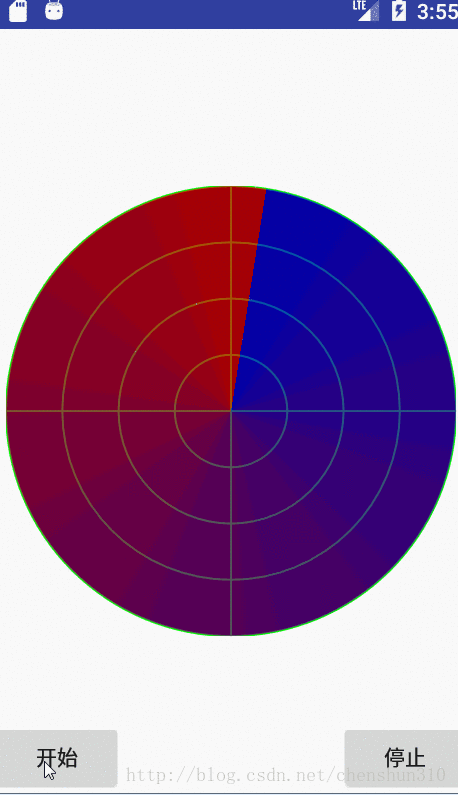
二、实现思路
1、自定义控件RadarView用来画雷达的效果图,可以自定义属性包括
backgroundColor:背景颜色
circleNum:圆的数量
startColor:开始颜色
endColor:结束颜色
lineColor:线的颜色
2、通过Handler循环发送消息到MessageQueue中,将mRotate加3,使Matrix旋转mRotate,重绘雷达扫描的圆。
3、通过梯度渐变扫描渲染器SweepGradient,在绘制圆的过程中,将颜色从startColor变为endColor。
三、实例代码
public class RadarView extends View {
private final String TAG = "RadarView";
private static final int MSG_WHAT = 1;
private static final int DELAY_TIME = 20;
//设置默认宽高,雷达一般都是圆形,所以我们下面取宽高会取Math.min(宽,高)
private final int DEFAULT_WIDTH = 200;
private final int DEFAULT_HEIGHT = 200;
//雷达的半径
private int mRadarRadius;
//雷达画笔
private Paint mRadarPaint;
//雷达底色画笔
private Paint mRadarBg;
//雷达圆圈的个数,默认4个
private int mCircleNum = 4;
//雷达线条的颜色,默认为白色
private int mCircleColor = Color.WHITE;
//雷达圆圈背景色
private int mRadarBgColor = Color.BLACK;
//paintShader
private Shader mRadarShader;
//雷达扫描时候的起始和终止颜色
private int mStartColor = 0x0000ff00;
private int mEndColor = 0xaa00ff00;
private Matrix mMatrix;
//旋转的角度
private int mRotate = 0;
private Handler mHandler = new Handler() {
@Override
public void handleMessage(Message msg) {
super.handleMessage(msg);
mRotate += 3;
postInvalidate();
mMatrix.reset();
mMatrix.preRotate(mRotate, 0, 0);
//延时DELAY_TIME后再发送消息
mHandler.sendEmptyMessageDelayed(MSG_WHAT, DELAY_TIME);
}
};
public RadarView(Context context) {
this(context, null);
}
public RadarView(Context context, AttributeSet attrs) {
this(context, attrs, 0);
}
public RadarView(Context context, AttributeSet attrs, int defStyleAttr) {
super(context, attrs, defStyleAttr);
init(context, attrs);
//设置抗锯齿
mRadarBg = new Paint(Paint.ANTI_ALIAS_FLAG);
//画笔颜色
mRadarBg.setColor(mRadarBgColor);
//画实心圆
mRadarBg.setStyle(Paint.Style.FILL);
//设置抗锯齿
mRadarPaint = new Paint(Paint.ANTI_ALIAS_FLAG);
//画笔颜色
mRadarPaint.setColor(mCircleColor);
//设置空心的画笔,只画圆边
mRadarPaint.setStyle(Paint.Style.STROKE);
//画笔宽度
mRadarPaint.setStrokeWidth(2);
//使用梯度渐变渲染器,
mRadarShader = new SweepGradient(0, 0, mStartColor, mEndColor);
mMatrix = new Matrix();
}
//初始化,拓展可设置参数供布局使用
private void init(Context context, AttributeSet attrs) {
if (attrs != null) {
TypedArray ta = context.obtainStyledAttributes(attrs, R.styleable.RadarView);
mStartColor = ta.getColor(R.styleable.RadarView_startColor, mStartColor);
mEndColor = ta.getColor(R.styleable.RadarView_endColor, mEndColor);
mRadarBgColor = ta.getColor(R.styleable.RadarView_backgroundColor, mRadarBgColor);
mCircleColor = ta.getColor(R.styleable.RadarView_lineColor, mCircleColor);
mCircleNum = ta.getInteger(R.styleable.RadarView_circleNum, mCircleNum);
ta.recycle();
}
}
@Override
protected void onSizeChanged(int w, int h, int oldw, int oldh) {
super.onSizeChanged(w, h, oldw, oldh);
//雷达的半径为宽的一半或高的一半的最小值
mRadarRadius = Math.min(w / 2, h / 2);
}
@Override
protected void onMeasure(int widthMeasureSpec, int heightMeasureSpec) {
super.onMeasure(widthMeasureSpec, heightMeasureSpec);
//获取宽度
int width = measureSize(1, DEFAULT_WIDTH, widthMeasureSpec);
//获取高度
int height = measureSize(0, DEFAULT_HEIGHT, heightMeasureSpec);
//取最大的 宽|高
int measureSize = Math.max(width, height);
setMeasuredDimension(measureSize, measureSize);
}
/**
* 测绘measure
*
* @param specType 1为宽, 其他为高
* @param contentSize 默认值
*/
private int measureSize(int specType, int contentSize, int measureSpec) {
int result;
//获取测量的模式和Size
int specMode = MeasureSpec.getMode(measureSpec);
int specSize = MeasureSpec.getSize(measureSpec);
if (specMode == MeasureSpec.EXACTLY) {
result = Math.max(contentSize, specSize);
} else {
result = contentSize;
if (specType == 1) {
// 根据传入方式计算宽
result += (getPaddingLeft() + getPaddingRight());
} else {
// 根据传入方式计算高
result += (getPaddingTop() + getPaddingBottom());
}
}
return result;
}
@Override
protected void onDraw(Canvas canvas) {
super.onDraw(canvas);
Log.d(TAG, "onDraw " + mRotate);
mRadarBg.setShader(null);
//将画布移动到屏幕的中心点
canvas.translate(mRadarRadius, mRadarRadius);
//绘制底色,让雷达的线看起来更清晰
canvas.drawCircle(0, 0, mRadarRadius, mRadarBg);
//画圆圈
for (int i = 1; i <= mCircleNum; i++) {
canvas.drawCircle(0, 0, (float) (i * 1.0 / mCircleNum * mRadarRadius), mRadarPaint);
}
//绘制雷达基线 x轴
canvas.drawLine(-mRadarRadius, 0, mRadarRadius, 0, mRadarPaint);
//绘制雷达基线 y轴
canvas.drawLine(0, mRadarRadius, 0, -mRadarRadius, mRadarPaint);
//设置颜色渐变从透明到不透明
mRadarBg.setShader(mRadarShader);
//设置矩阵
canvas.concat(mMatrix);
canvas.drawCircle(0, 0, mRadarRadius, mRadarBg);
}
public void startScan() {
mHandler.removeMessages(MSG_WHAT);
mHandler.sendEmptyMessage(MSG_WHAT);
}
public void stopScan() {
mHandler.removeMessages(MSG_WHAT);
}
}
布局文件:
<RelativeLayout xmlns:android="http://schemas.android.com/apk/res/android"
xmlns:app="http://schemas.android.com/apk/res-auto"
xmlns:tools="http://schemas.android.com/tools"
android:id="@+id/activity_main"
android:layout_width="match_parent"
android:layout_height="match_parent"
>
<com.android.demo.ui.shader.RadarView
android:id="@+id/radarview"
android:layout_width="300dp"
android:layout_height="300dp"
android:layout_centerInParent="true"
app:backgroundColor="#000000"
app:circleNum="4"
app:endColor="#aaff0000"
app:lineColor="#00ff00"
app:startColor="#aa0000ff"/>
<Button
android:layout_width="wrap_content"
android:layout_height="wrap_content"
android:layout_alignParentLeft="true"
android:layout_alignParentBottom="true"
android:onClick="start"
android:text="开始" />
<Button
android:layout_width="wrap_content"
android:layout_height="wrap_content"
android:layout_alignParentRight="true"
android:layout_alignParentBottom="true"
android:onClick="stop"
android:text="停止" />
</RelativeLayout>
您可能感兴趣的文章:android自定义控件ImageView实现圆形图片Android自定义控件ImageView实现点击之后出现阴影效果Android自定义控件ViewFipper实现竖直跑马灯效果Android自定义控件打造绚丽平行空间引导页Android自定义控件EditText实现清除和抖动功能Android自定义控件EditText使用详解Android自定义控件实现下拉刷新效果Android编程实现自定义控件的方法示例Android自定义控件之日期选择控件使用详解Android自定义控件实现九宫格解锁功能实例讲解Android自定义控件
相关文章
Vala
2020-03-25
Veronica
2020-02-08
Camille
2023-07-21
Ianthe
2023-07-21
Kohana
2023-07-21
Bambi
2023-07-21
Hanna
2023-07-21
Laila
2023-07-21
Hasana
2023-07-21
Jacinda
2023-07-21
Tanya
2023-07-21
Ipo
2023-07-21
Ophelia
2023-07-21
Mora
2023-07-21
Bella
2023-07-21
Jacuqeline
2023-07-21
Bonnie
2023-07-21
Hana
2023-07-21